Facebook has become a full-fledged digital platform. New version updates have many new features come out and some of the basic features are obsolete now. This is the one that is no longer offered by facebook – increasing the font size for posts. Facebook says when the same can be done by using the device settings why to bother giving in the app.
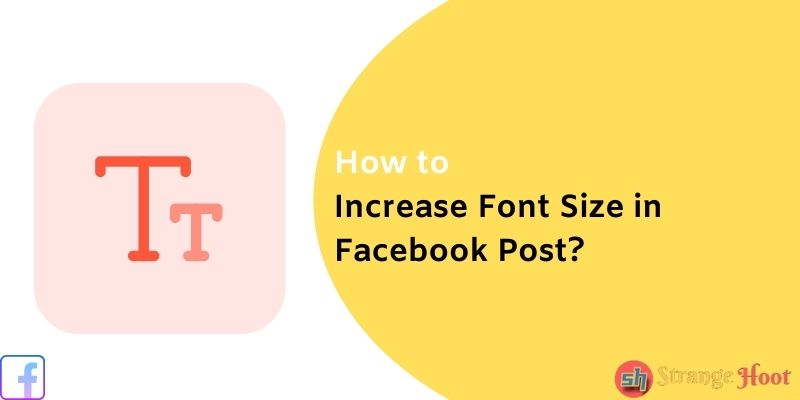
How to Increase Font Size in Facebook Post Mobile App
In Mobile Facebook App, here are the steps to increase font size in Facebook posts.
- Open the Facebook app. See the posts.

- If your eyesight demands to increase the font size, go to the settings app. A list of settings shall be shown.
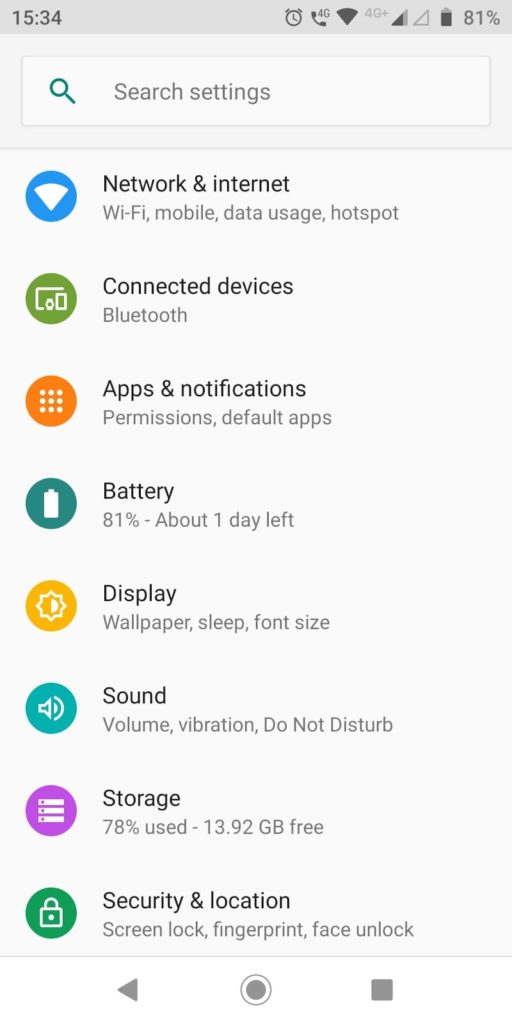
- Tap Display. See the below settings.
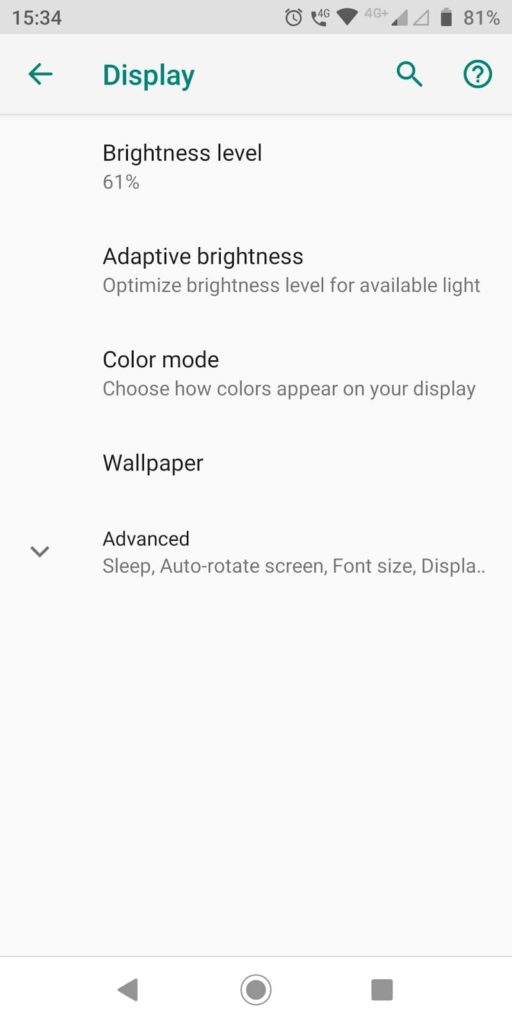
- Tap Advanced. You shall see the Font Size item Tap that.
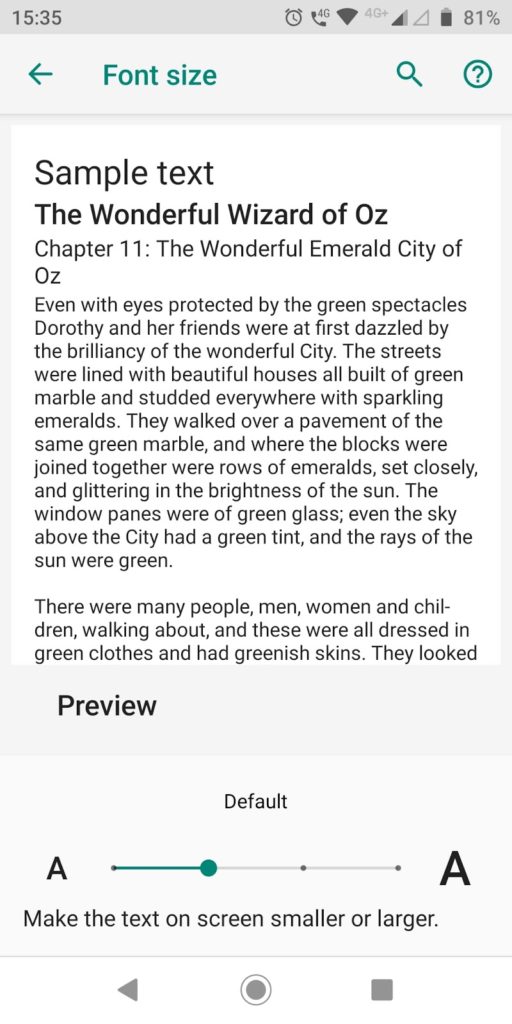
- Slide the right side to increase the font size.
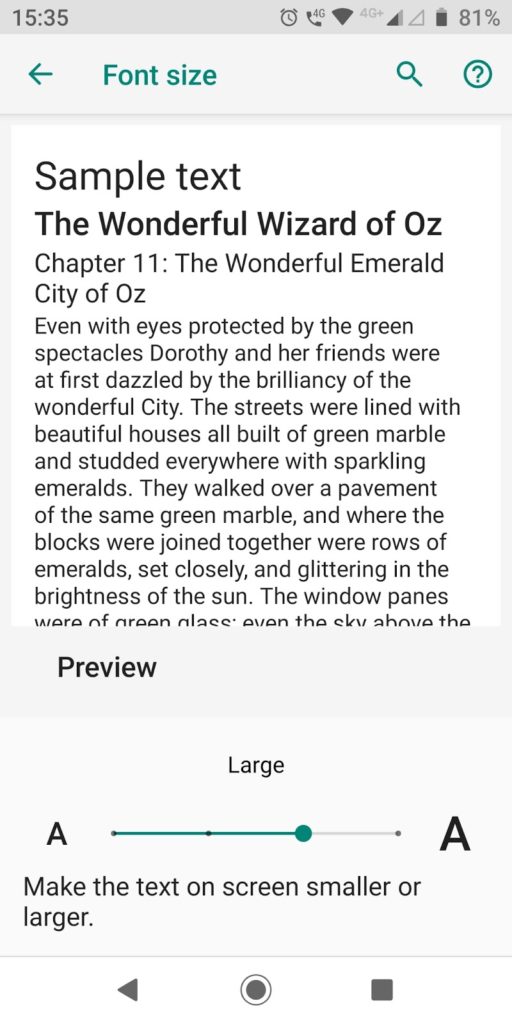
- Close the Settings app, and Facebook app.
- Restart the Facebook app. See the font size is bigger than before.
- This change is reflected in other apps too.
Note: Another way of doing this is using the Accessibility settings of the device.
- Open the Settings app.
- Tap Accessibility.
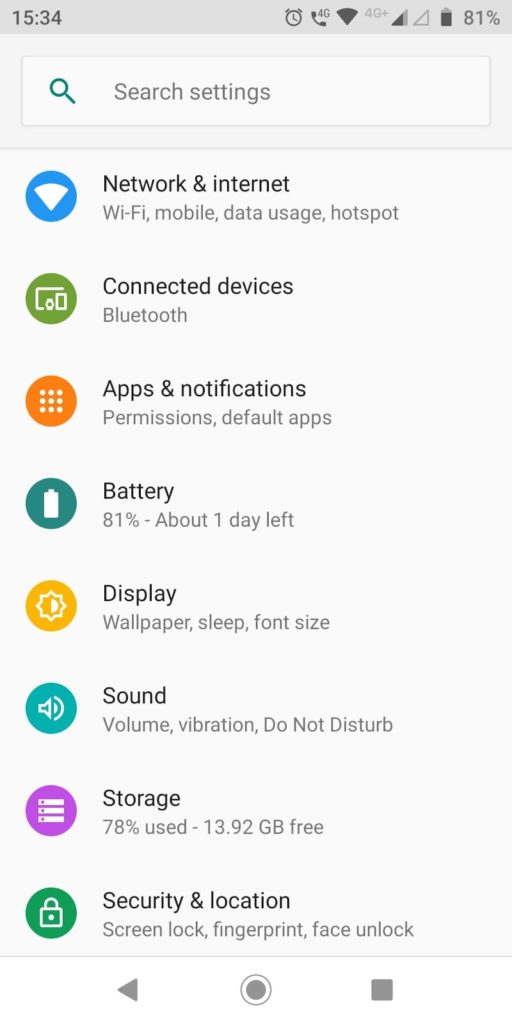
- You shall see the Magnification option. Tap that.
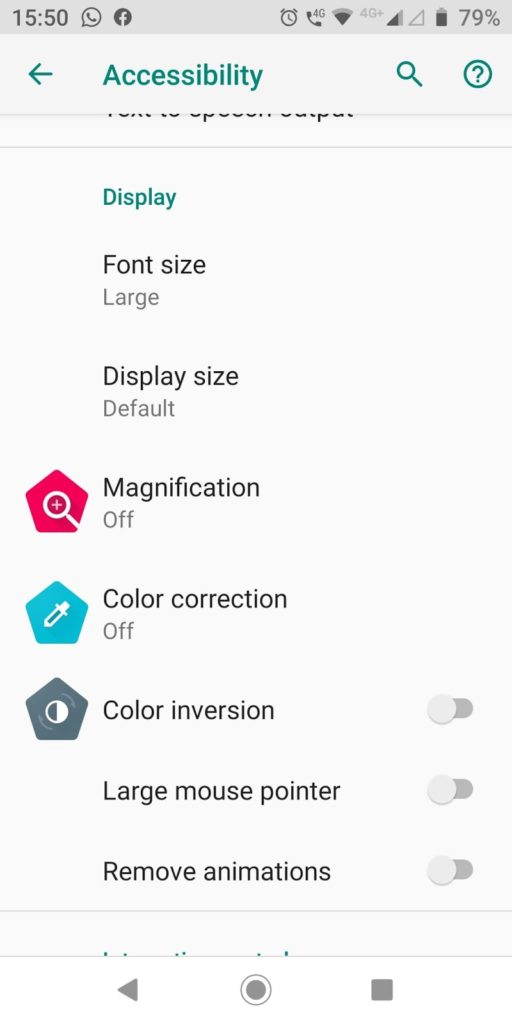
- You shall see the below settings.
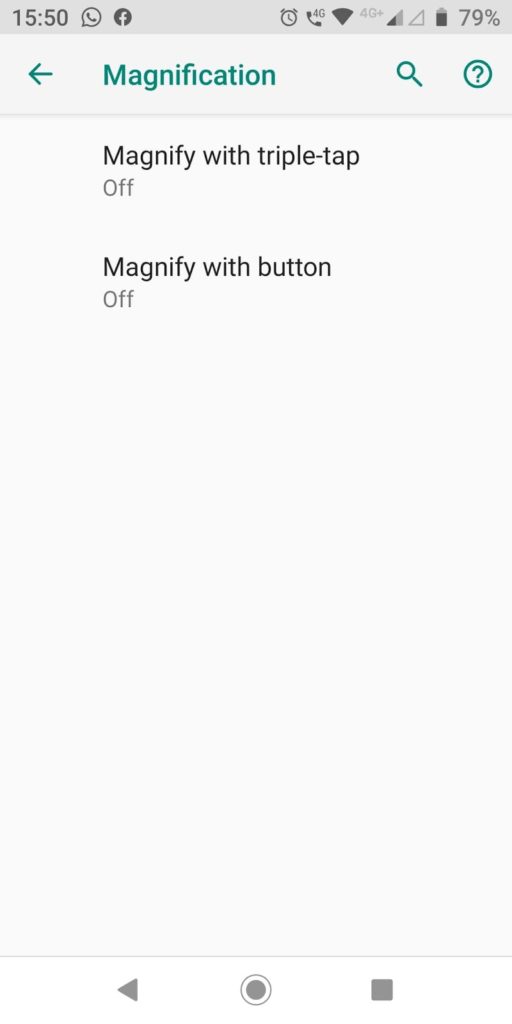
- Switch on the Magnify with button option.
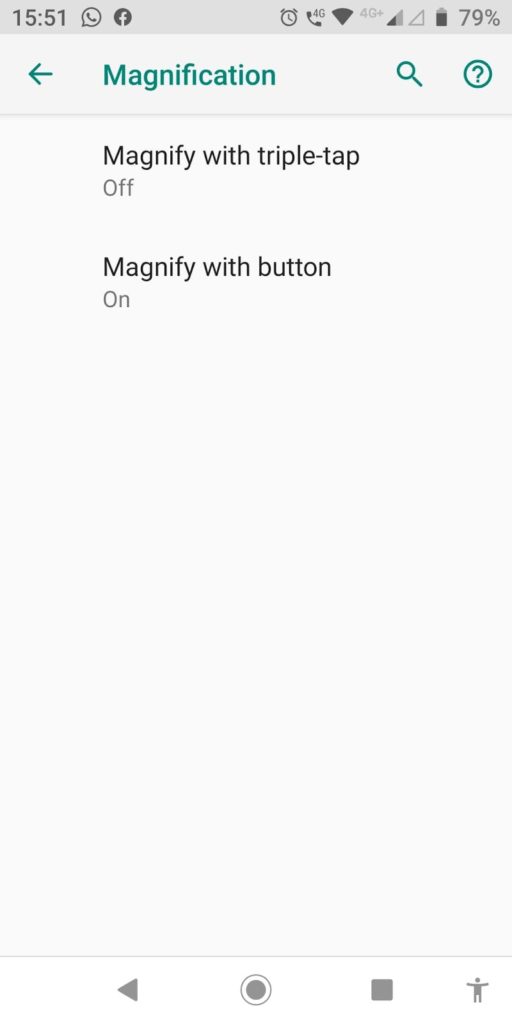
- Close the Settings app.
- Start the Facebook app. You shall see an icon that allows you to magnify the text.
- Tap the icon and press anywhere in the post to read with a larger font.
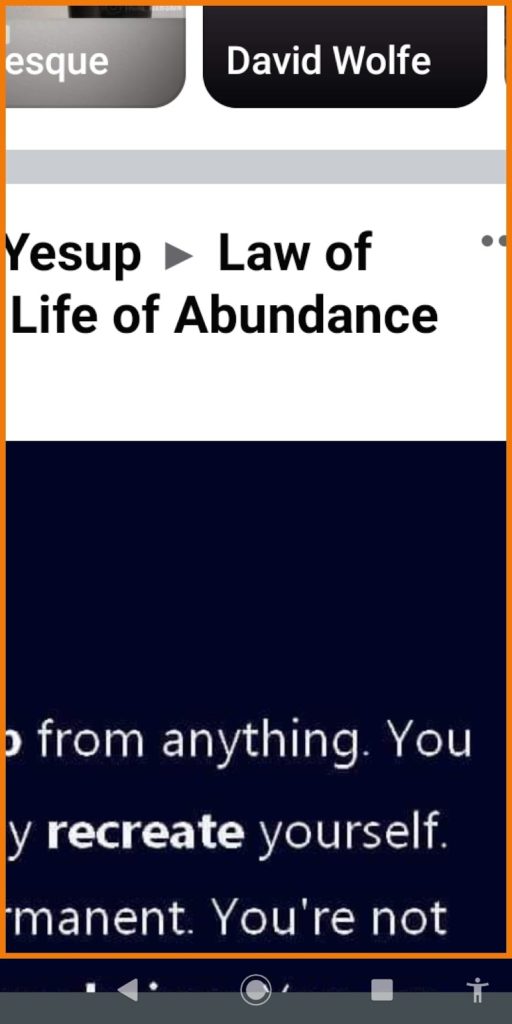
- Here you go! All text with increased size.
How to Increase Font Size in Facebook on Browser
In this case, use the browser’s Zoom In feature to view the text in a larger size. In the Web version also, Facebook does not provide this feature in the application itself.
- Open Facebook on the Browser.
- Go to the browser’s View menu.
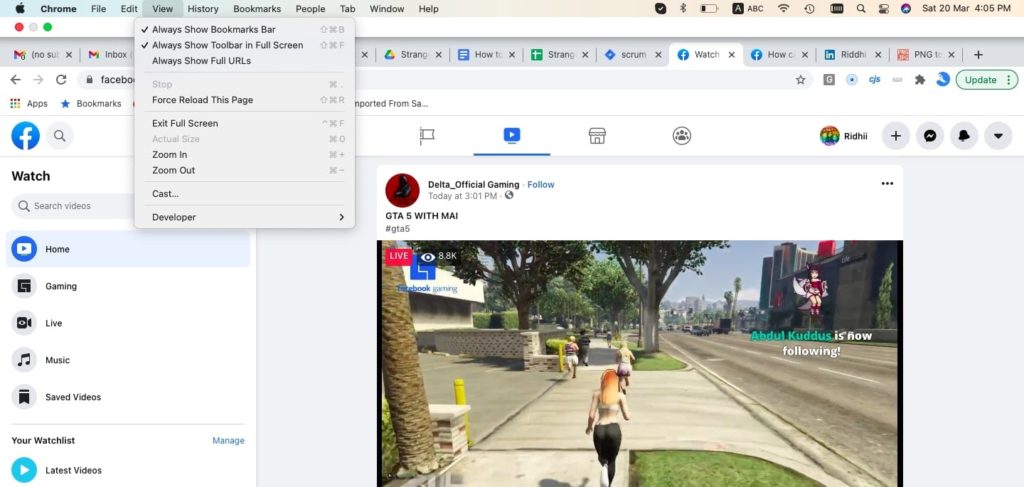
- Use the Zoom In item from the View menu. Or you can use the keyboard’s CTRL and + icon to view larger fonts.
- You shall see the below.
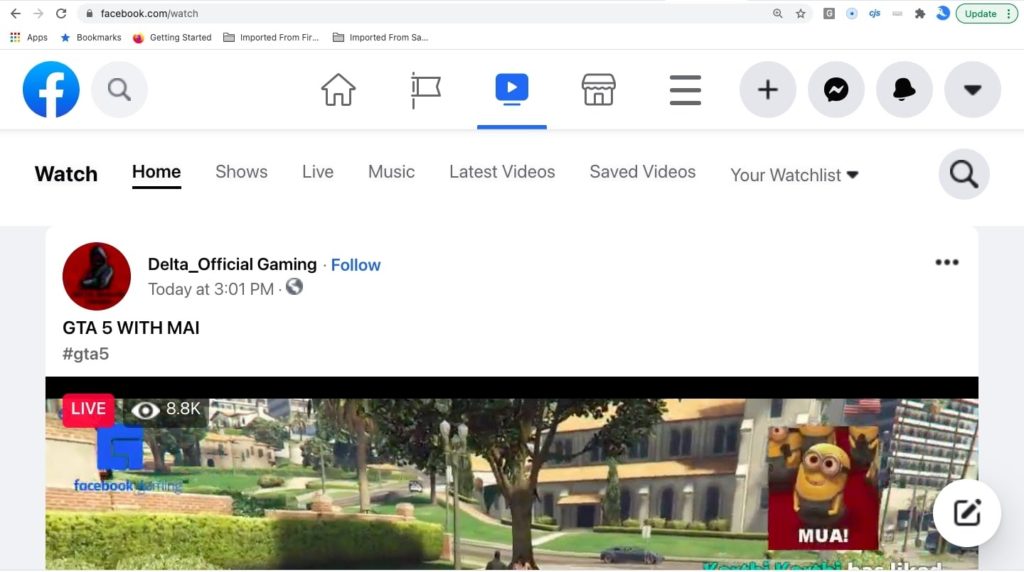
- The font size is increased if you observe.
- We are done.
Takeaway
In mobile apps, using the device settings option for increasing the fonts works not only for the Facebook app but also for other apps installed on the smartphone device. In the case of the Web version of Facebook, you just see the Facebook page magnified and showing with increased fonts.
Similar Post
- How to Disable Large Text in Facebook?
- How to Turn Off Comments on Facebook Posts?
- How to lock Facebook Profile Picture & Hide from Strangers?

