“To protect Mac from Malware” is a security measure provided by Apple with the system preferences settings. A Mac or an iMac is an expensive system. Once your Mac gets affected with malware, there are chances of virus damaging the hardware of the Macbook/iMac. This is an expensive damage if your Mac is out of warranty and you need to get it repaired by spending a good amount of money.

Mac Protection
To protect Mac from Malware or any virus, you need to take the following precautions.
- Make sure your OS-related security settings are enabled.
- Encryption settings – Set the encryption to Full Disk. There is an option to enable it. This protects data theft from your Mac.
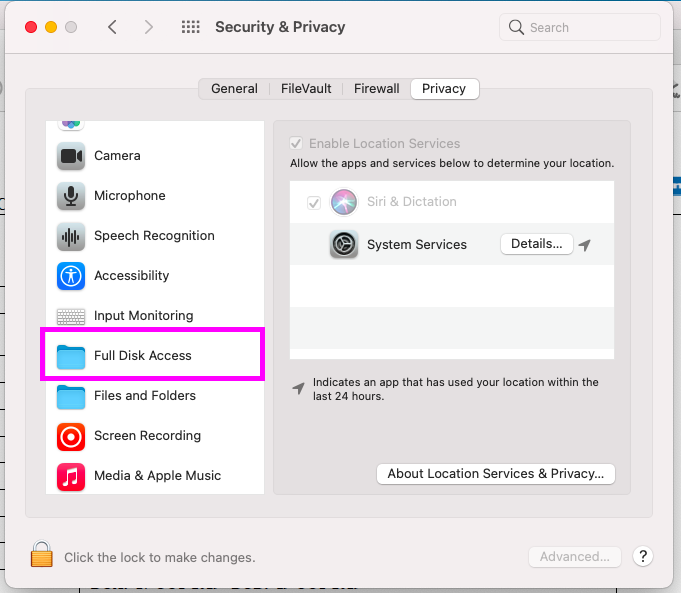
- Protect your search results from being public.
- Disable Spotlight search from the general settings. Spotlight option searches the content from the internet and gets back with the results that are exposed externally also.
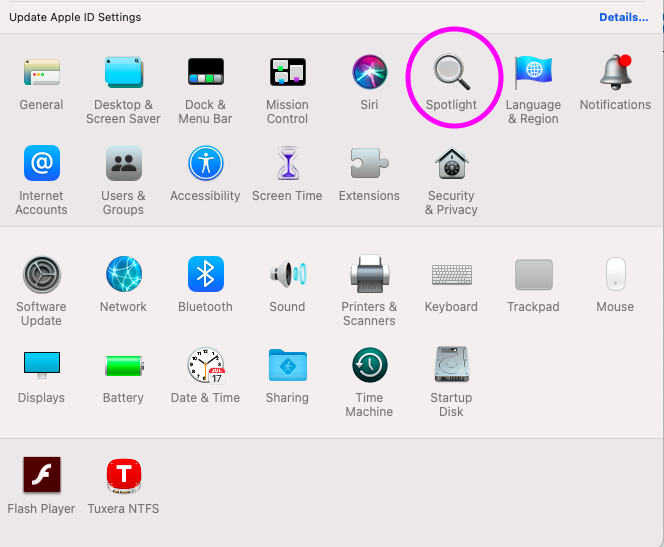
- Lock your computer when in idle state
- When you are away from your system, leave it password protected. If anyone tries to access your system, it will ask for a password to get into the system. Select the Lock Screen option from the Desktop and Screen Saver settings.
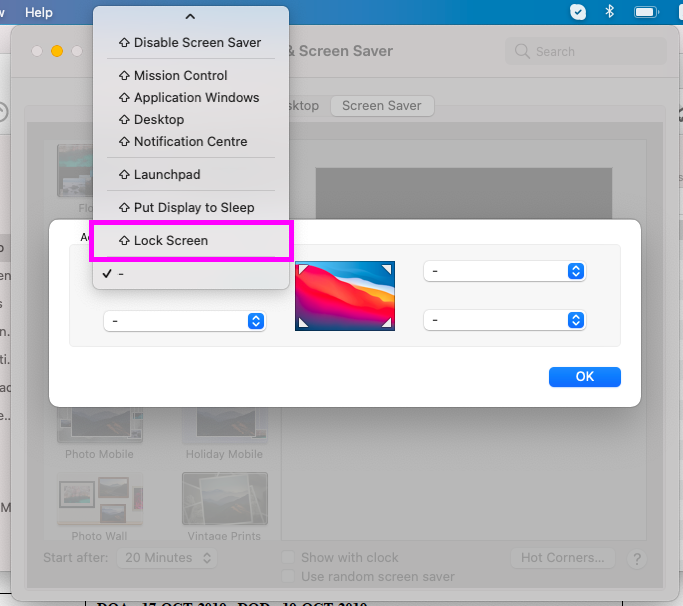
- Update your Mac when there is a release of the new update
- Keeping your Mac up-to-date with the latest version reduces the chances of malware attacks. Mac has a feature, Software Update that allows you to update your Mac with all new security updates available in the new version.
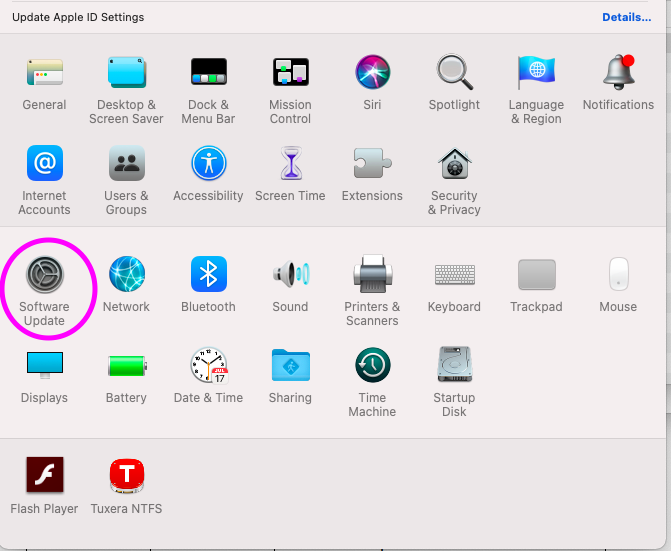
- Disable Location Services to share with other apps
- One of the security measures you can take is to turn off the location-sharing service to hide your location from third-party apps. You will find this option in the Security and Privacy settings of System Preferences.
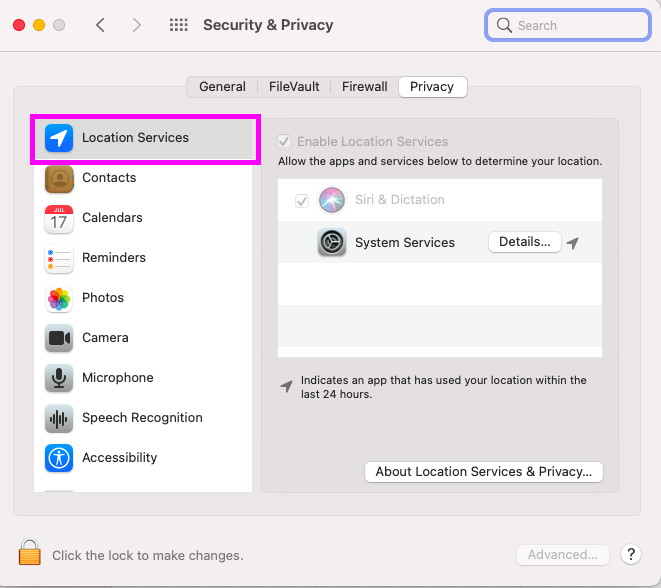
- Take regular backups (of your Mac data)
- Use Mac’s Time Machine tool to take backup on the external drive.
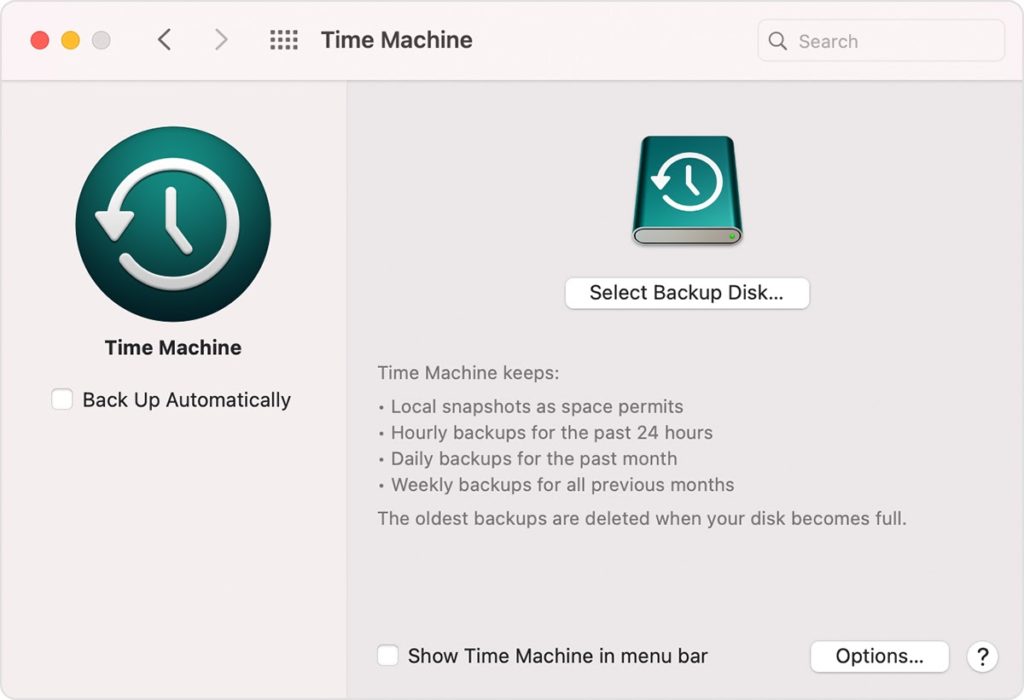
Choose the external disk, encrypt backups and press Use disk. This enables you to set a password for accessing backups.
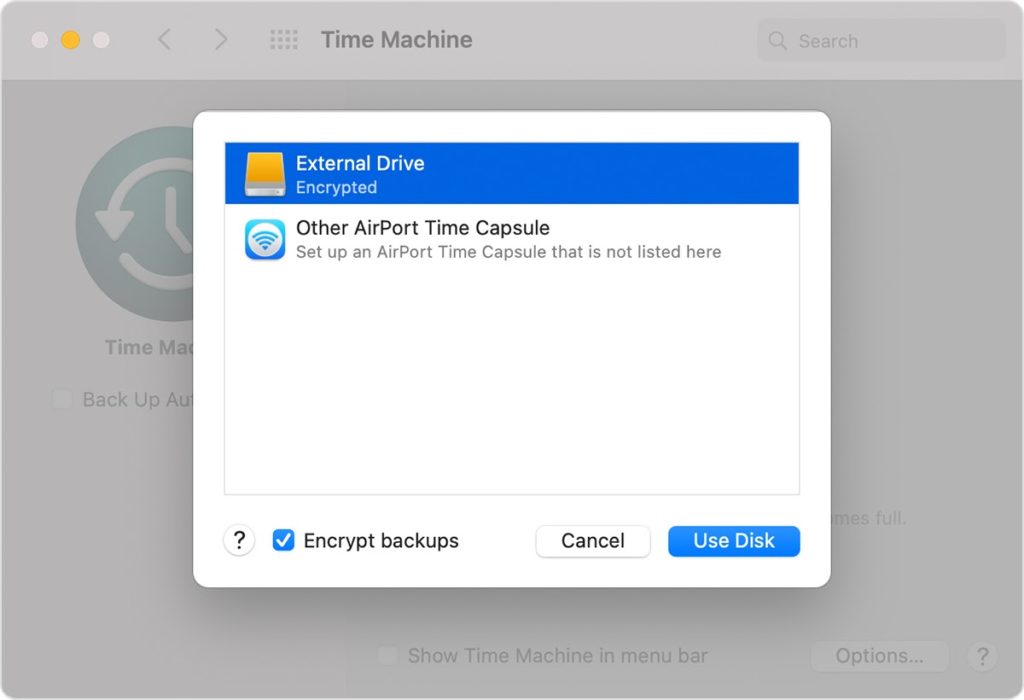
- Install Mac Antivirus and Security tool
- To protect Mac from malware, install free antivirus tools that scans your mac and cleans up the malware. Intego and Comodo are two free antivirus software that detects and quarantines infected files. It also provides firewall protection. Both tools are easy to use on a Mac.
- Use VPN to protect your Mac
- Use NordVPN that saves your IP address and DNS from being attacked. It uses the AES 256-bit encryption standard to secure your Mac.
- Do not share illegal file(s)
- Your email client detects if you have received suspicious file(s) in your email. Please do not share or download or open the files and move to trash. This will help protect Mac from being infected.
- Turn off Automatic Login
- Always do manual login to access your Mac. If the password is not set, there are chances that it is being accessed by anyone who is near your Mac or anyone who has stolen your Mac. Manual login will allow your Mac to be protected from data theft.
- Create a non-administrator account with restricted rights
- Create an additional account without administrator privileges. The account will be restricted from changing security settings or installing any new software without admin rights. As a result, it is safe from being exposed to the outside world.
All of the above are precautionary measures taken to prevent your Mac from being infected. The next section is the scenario of your Mac being caught with malware and you want to remove Malware and clean your system.
Steps to remove malware
Follow the steps below to remove malware from your infected Mac system.
- Disconnect the Mac system from the Internet. To do so:
- Turn off Wi-fi and you are disconnected from the internet.
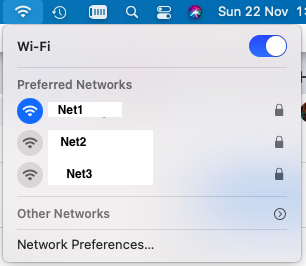
- Shut down and start your Mac in Safe Mode.
- To switch to the Safe mode, press SHIFT and hold it till you see the Apple icon on the screen.
- Leave holding the SHIFT key once you see the login window.
- Open your activity monitor and check for malicious applications.
- Open your applications from the dock.
- Select others and view the icon.
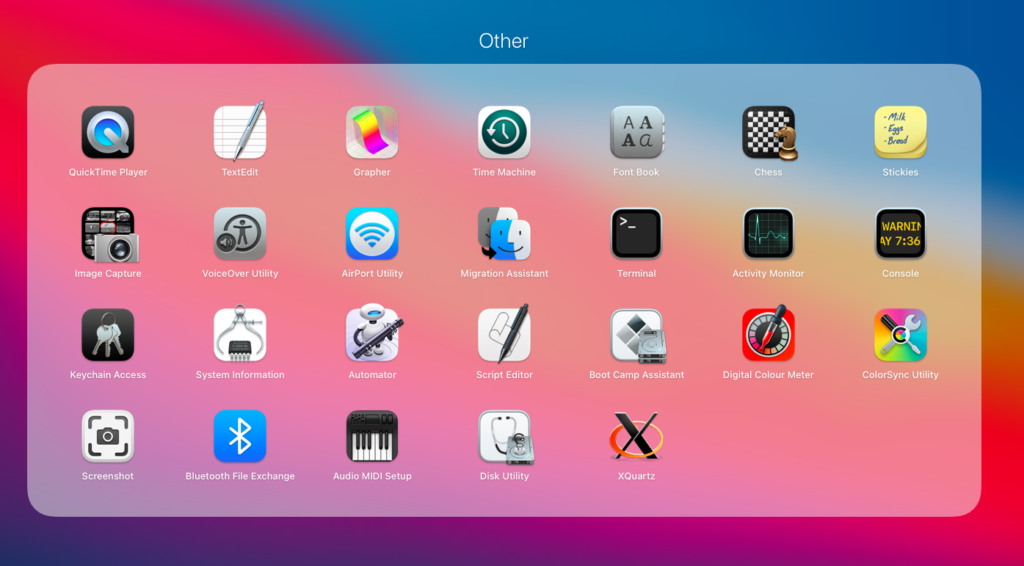
- Open the activity monitor and view the list of applications.
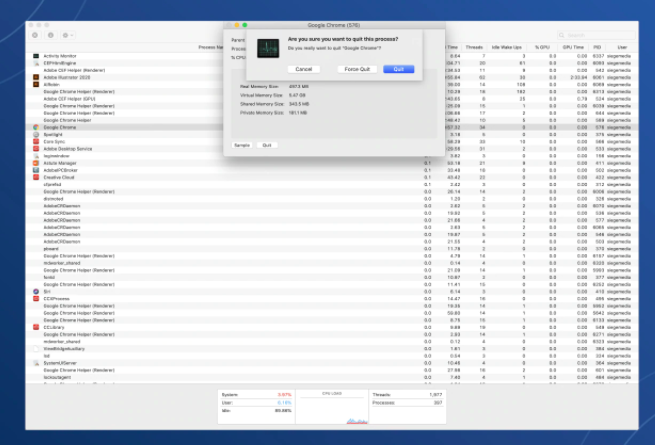
- Check the application which utilizes maximum RAM from the CPU tab.
- If you get such an application, kill it and remove it via “Move to Bin” from the applications list.
- Execute malware scanner. For example, Bitdefender, Comodo, and Intego are some scanners that scan your Mac and quarantine the files infected. If the free version does not work, go for the paid versions of malware scanners.
- Once done, connect to the Internet via enabling Wi-Fi.
- Open your web browser. Clear your cache and browsing history.
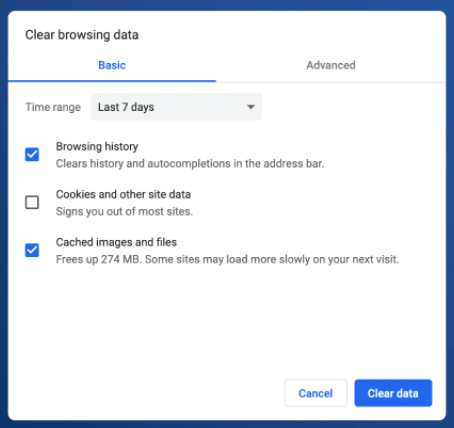
- What if all of the above steps don’t work?
- Re-install your Mac completely. To do so,
- Erase your disk.
- Shut down your Mac.
- Restart by pressing and holding the Power button.
- You will see recovery options.
- Re-install your Mac completely. To do so,
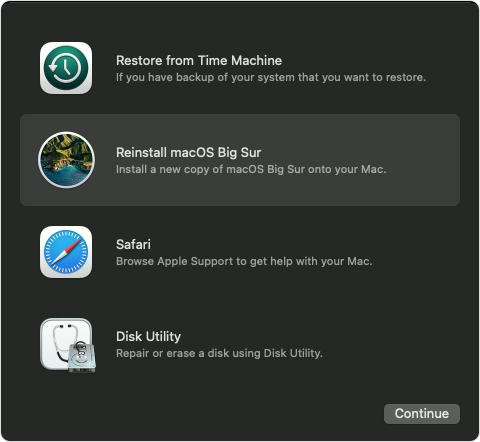
- Choose the second option from the top – Reinstall macOS Big Sur.
- Press Continue.
- During the process, choose the Macintosh HD option to continue.
- Once done, shut down and restart.
- Complete the setup.
Once all of the above steps are performed, you will be able to successfully remove malware from Mac.
Antivirus Tools for Mac
There are various tools available in free and paid versions that cleans your Mac and protects it from malware, ransomware, trojans with periodic scans. Sometimes, it stops the file being opened if it looks suspicious.
- Bitdefender (paid version only)
- Kaspersky (paid version only)
- Norton 360 Deluxe (paid version only)
- Vipre (paid version only)
- Intego (free and paid versions)
- Comodo (free)
Mac protection is important to avoid unnecessary expenses that are not needed. Once your Mac is at security risk, it is recommended to take precautions and not recover after getting attacked by malware. You will be able to determine the risk level only after you perform the steps to remove malware and check whether they are life saver.
It is better to install free antivirus for Mac so that your Mac is monitored periodically and if an infected file(s) somehow is opened or downloaded from untrusted sources, the antivirus scan will help protect it.
Read: How to Cancel Apple News Subscription From iPhone

