What is Wave on Messenger?
A few years ago, Facebook Messenger added a Wave icon to Facebook. One can digitally wave on messenger at someone added to their Facebook Messenger friend list.
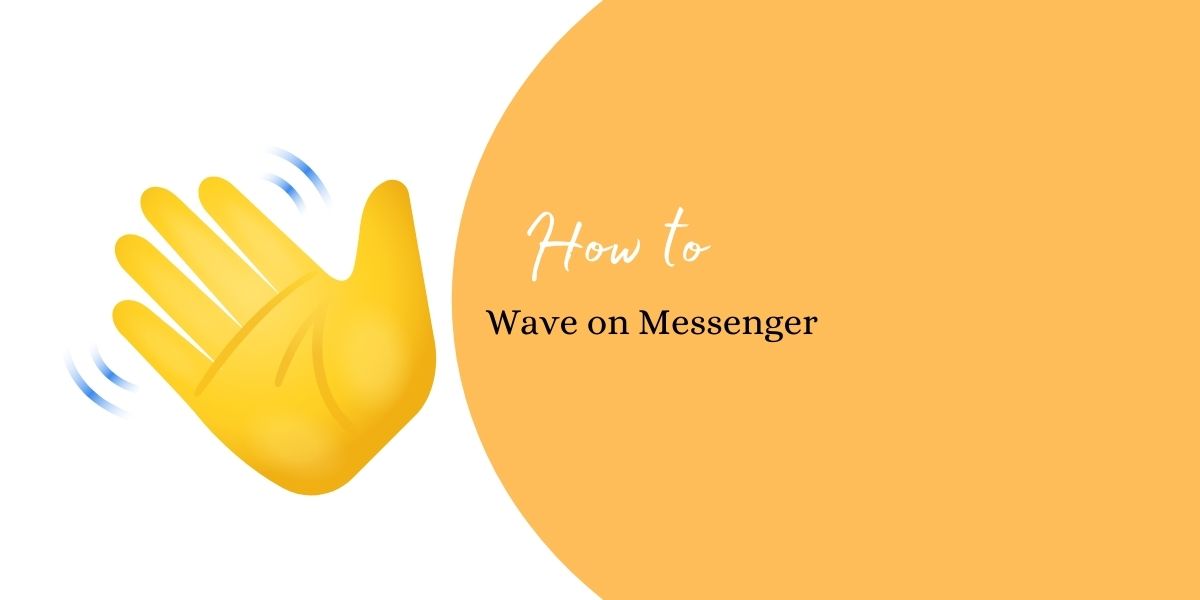
In messenger, when you have an active conversation, there is no choice but to send a wave. The wave on messenger choice only appears right after one gets connected on the messenger with a person or when one starts a conversation with an individual for the first time.
Wave on messenger is a virtual boost or a smile to say hello! Before starting a conversation, “wave on messenger” is an effort to get attention by saying Hi! Or Smile Or hey!
Engaging with others by waving is an indicator that another party is online and wants to be involved in chatting, beginning to chat, or just choosing the same tab to Wave on messenger back. It is used mainly to guarantee what kind of conversation one wants to have. This is the best way to start connections with others.
How to Wave on Messenger?
1. On your iPhone, iPad, or Android smartphone, open the Messenger app.
2. From the bottom bar, tap the square ‘People’ icon shown with multi-user representation.

3. Now, to see the list of current contacts, turn to the ‘Active’ tab. NOTE: You will see Stories and Active.
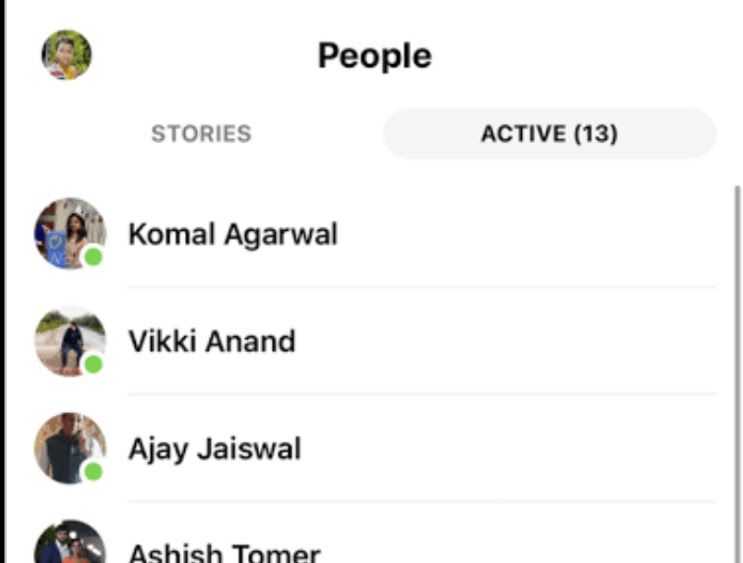
4. Now, you’re going to see a grey hand to the right of the people who are online.
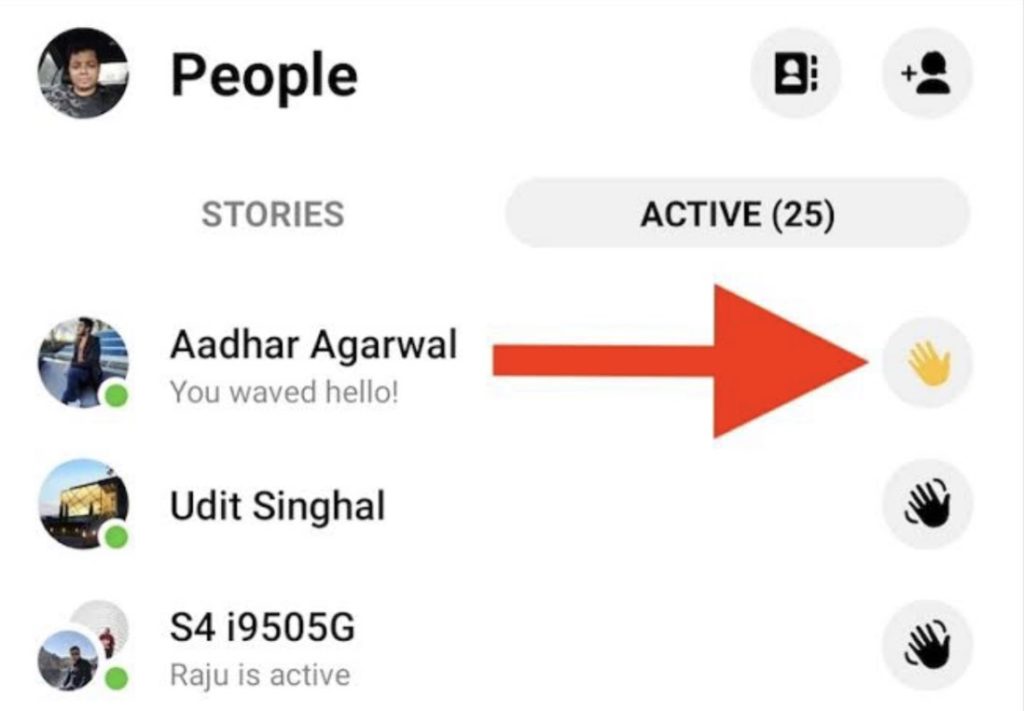
5. To wave a hello, tap the icon of the grey hand. After you wave at an individual, the Grey Wave icon will turn yellow.

6. A waving hand from you can now be seen by the receiver.
How to wave messages back on the Facebook messenger:
This is when you have received a wave from the new contact, and you want to revert back with a wave.
- In the Messenger app, open the specific message.
- There will be a yellow hand that says, “ABC is waving at you and “Tap to wave back.”
- To wave a message back, press the waving hand icon in yellow.
- Now, you are going to see a message that You and ABC (the other person) were waving at each other.
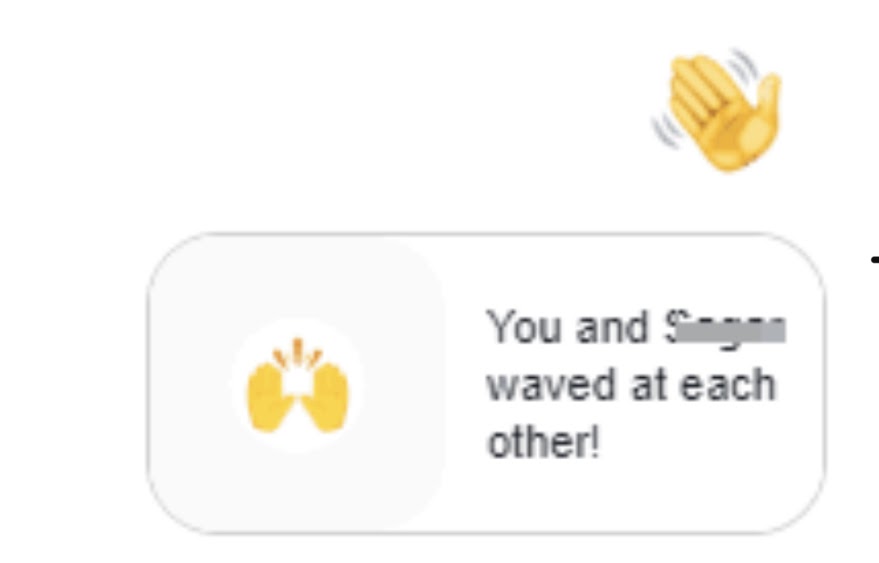
See how simple it is to wave on messenger with each other!
Messenger communication
The convergence of this app with Facebook is one of the principal differences here. To most mobile users who are otherwise regularly and religiously using the social network powerhouse Facebook, this is a must.
To streamline any interactions taking place on Facebook, the use of this framework is perfect.
Inside messenger, there are two advertising choices.
- Messenger Inbox advertisements appear between messages in the Messenger Inbox.
- Messenger Stories advertisements appear in between stories in the Messenger Inbox.
Facebook automatically delivers ads to the location that are most likely to drive campaign results at the lowest possible cost, much like ads across other Facebook platforms. The finest part is that one can use the same Messenger imagination that one already uses for Facebook and Instagram.
On the Chats tab in their Messenger app, users can see these commercials. When they tap an ad, they will be sent to a comprehensive view with a call-to-action inside messenger that will take them to the destination you choose during the production of advertising, whether it’s your website, app, or a conversation on messenger with your company.
Regardless of friend status or privacy settings, one can send a message to anyone on Facebook. The only exception relates to users one has blocked and others who have blocked them. Filtering preferences, even after they have been delivered, can unintentionally cause messages to go unnoticed.
Messenger features that are unknown
- Opening messenger on desktop
Open messenger directly on your computer if you want to send a message to your friends on your computer without disturbing your news stream. Use your Facebook account to go to Messenger.com and sign in.
One can also directly enter a conversation by going to the URL – Messenger.com/ and inserting the Facebook username of your friend after the “/” in the URL. The Messenger desktop looks much like the Messenger page one can reach from Facebook, except at the top of the screen it lacks the Facebook search bar.
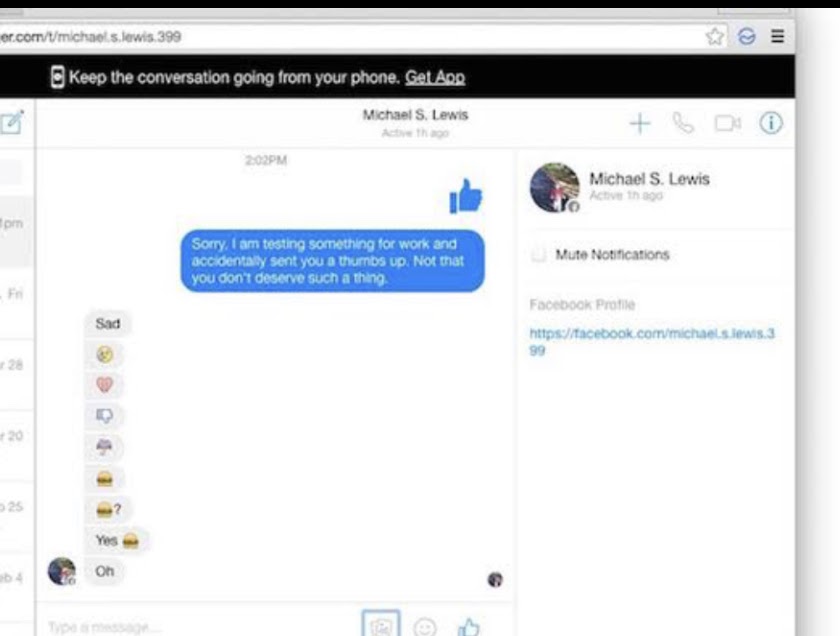
- To transfer money through messenger.
Somewhat like Venmo, Messenger allows users to connect to the app with one’s credit card, transfer the money to one’s friends, and even request money from them.
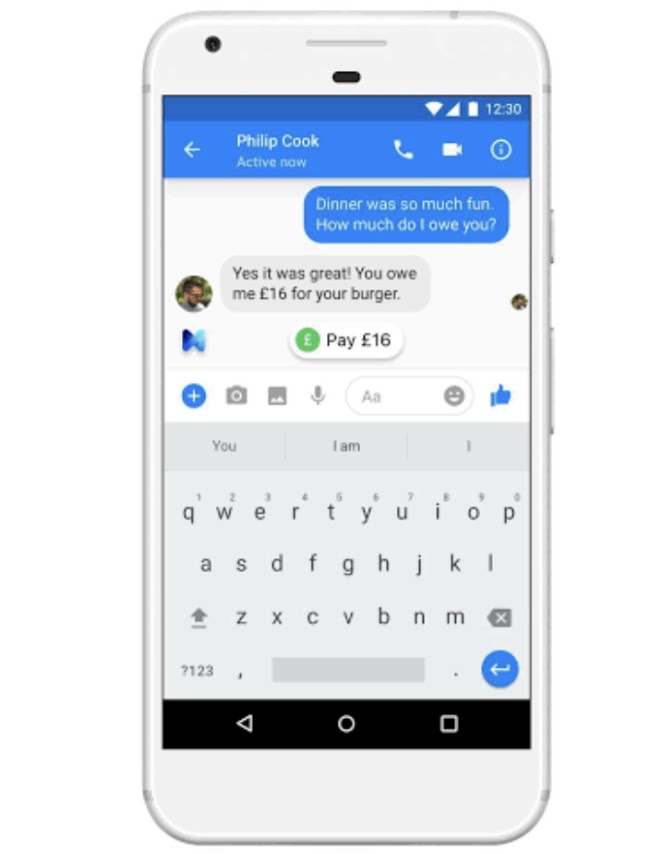
To do it, go to Profile > Payments > Add a new debit card and attach the existing debit card. Enter a chat with the friend to send an order, hit the plus sign on the bottom left corner, pick Payments, and enter the amount required.
- Unique Profile codes on messenger
Users can make someone check their unique profile code if they ever meet anyone and like them all that much that they want to friend them instantly.
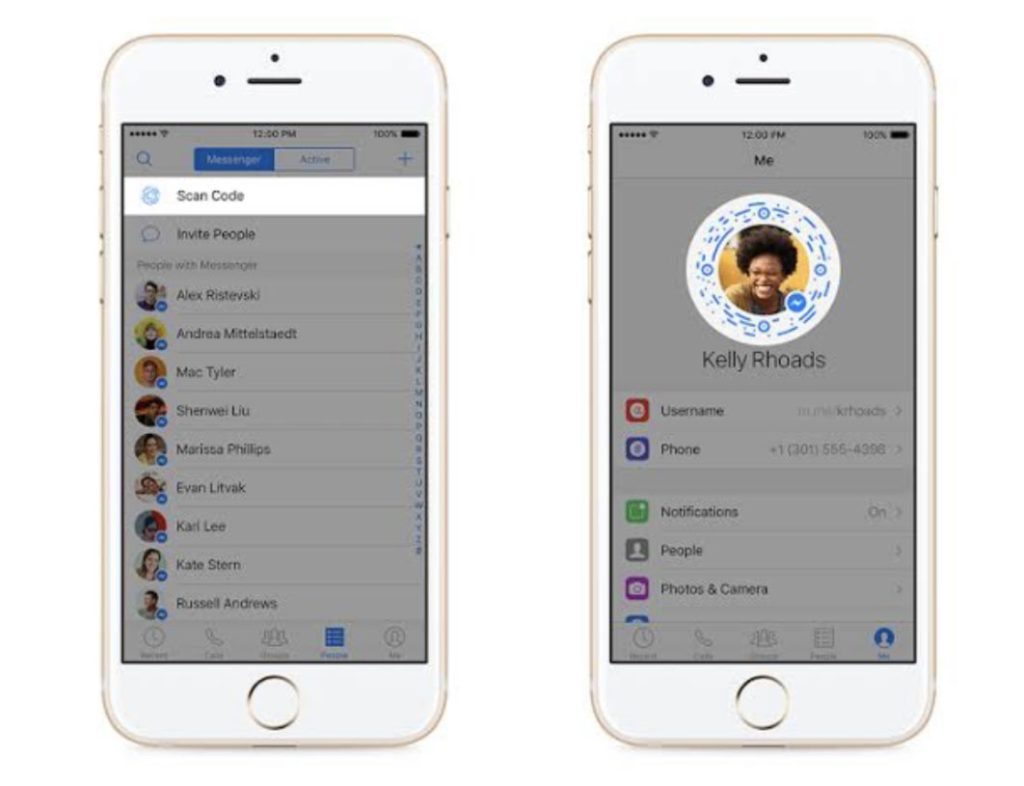
Press the profile button on the top corner of the app to pull it up, then tap the big profile picture in the middle of your phone. To show your own code, click My Code and Scan Code to scan someone else’s.
- Play games with friends
From user favorites Words with Friends and 2048 to classics like Pacman and Snake, Facebook has a roster of very addictive games, all of which can be played in messenger right away. Start a chat, press the plus sign, and pick games to challenge a friend or group of friends.
- Interacting with bots
If the user has had enough human contact, the Messenger Bots Army will hold the company. They’re going to give users news, help them place orders, play games, and much more. Pick Explore in the bottom right-hand corner, and start a chat with the bot that hits one’s interest.
- Secret Conversations
One can start secure conversations on Facebook messenger that no one else can see—not even the government or Facebook itself. They use end-to-end encryption close to WhatsApp on Facebook.
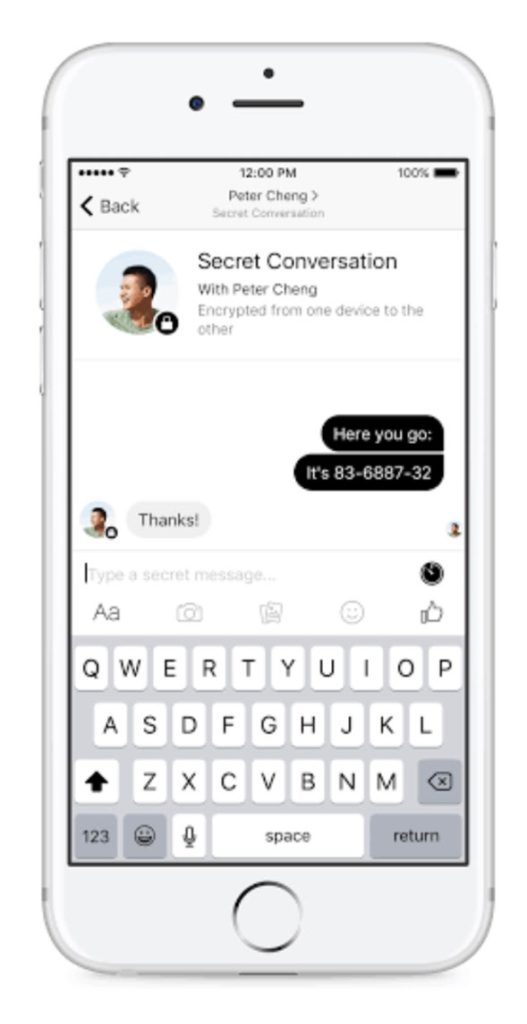
Commence a chat, press Secret on the upper right side, and pick a friend the user wants to send a message to. To make any messages vanish after a certain amount of time, hit the clock icon on the left side of the text window.
- Customizing Chats
Facebook has a variety of ways of having interactions with one’s friends. Access a group chat and select the name to open customization options. One may change the color of one’s party, assign nicknames to their friends, or set an emoji group.

Messenger app – an outlook
In conclusion, Facebook messenger makes it faster for users to communicate. The gestures on chat have specific meanings, for example – wave messages like as the thumbs up and emojis that are shared with a gesture. All gestures are available in the form of icons.
This app links directly to the Facebook chat system so that people can send and receive messages quicker than if they were using a web browser. This is because the messaging system would automatically appear on the user’s chosen device screen. It can be used to work together.
Facebook Messenger helps users to send files and links quickly. If one is transitioning or operating on a mobile office network, this will keep workers in contact with each other.
However, it has its cons as well. Firstly, It’s impossible to prevent one’s privacy entirely. Section of the terms and conditions agreed while using Facebook Messenger involves recording audio at any time without authorization and obtaining phone numbers without interference.
Secondly, The Messenger App still runs in the backdrop of your computer. It would also cause your computer to deliver an alert or audio alert as new messages are sent. If you get several updates each day and leave the app to receive them, you may not be able to do so on a working day with your chosen computer.
Thirdly, users are required to use messenger while using the Facebook app. If users are going through their message browser, there’s no adjustment to Facebook’s messaging system. But if one is an app owner, they have been compelled to use messenger.
You may also like:
- How to Turn Off Comments on Facebook Post
- How to Set-up Your Legacy on Facebook After You Pass Away
- How to lock Facebook Profile Picture

