Modifying your crafting environment in the game’s world using texture packs, also known as resource packs, is one of the quickest and most enjoyable ways to personalize your experience.
The fact that they’re now more quickly and easily installed than they’ve ever been before means that you can completely change Minecraft’s blocky appearance into any style you choose.
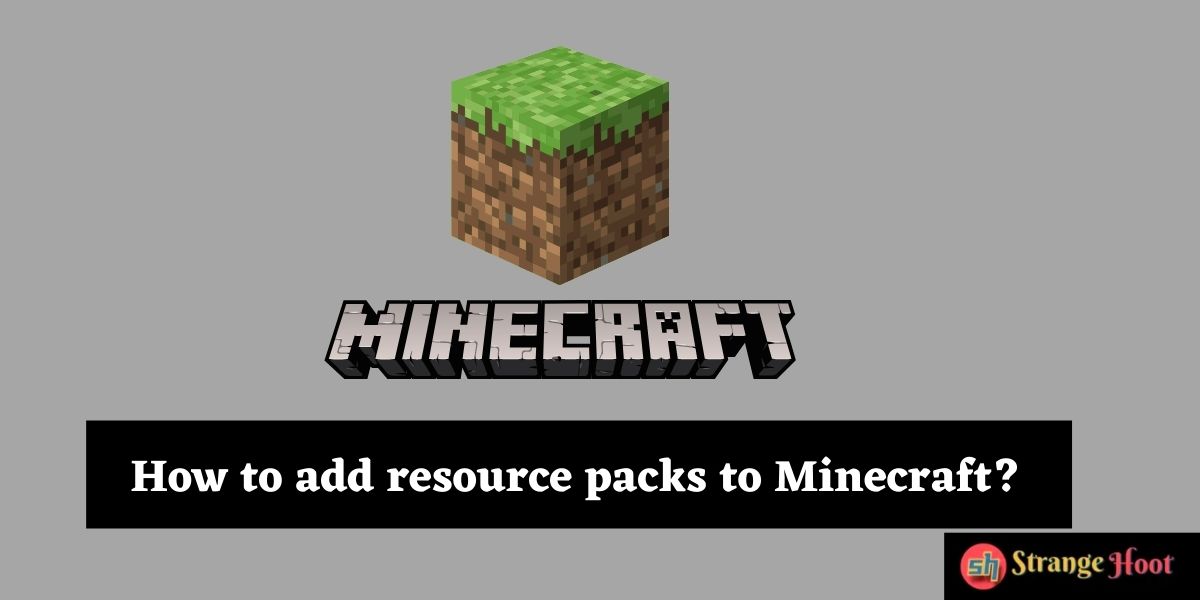
The game will always look blocky, no matter what you do; nevertheless, new textures may vary from adorable and cartoony to very realistic, with an endless number of choices in between.
Is it important for you that Minecraft seems to be an homage to the first Super Mario game on the Nintendo 64? That is something you are capable of doing on your own.
In your opinion, what do the textures that create the sense that Minecraft is taking place in a contemporary metropolis say about the game? You may also choose from a number of other alternatives.
With more than a decade of existence behind it, there is a texture pack for almost everything you can think of in terms of Minecraft.
You will be guided through the process of installing Minecraft texture packs in this tutorial. To get started, just follow the simple steps outlined below. In no time at all, you’ll be up and running on your own.
If you discover that one of your texture packs isn’t functioning properly, it’s likely that you’ll have to revert to an older version of Minecraft. In order to finish an installation, go to the Installations page in the standard Minecraft Launcher, which can be reached from the main menu.
The Java Edition of Minecraft, which is the version of the game that can be played via the Minecraft Launcher, is the version of the game that is targeted by the overwhelming majority of texture and resource packs available.
Custom textures for the Bedrock Edition of Minecraft may be found in the Minecraft Catalog, which can be accessed by players who have the most current version of the game installed on their computer.
What is a Resource Pack, and how it functions as a tool?
You will get a collection of files that are accessible by Minecraft rather than the ones that are already included with the game when you download and install Minecraft.
The data included in a resource pack may be used to alter the graphics and audio of a game as well as the models and languages, among other things. A resource pack may also contain files that may be used to generate new resources, which are known as resource generators.
This allows for a great amount of customization, which has resulted in the development of hundreds of different packs for all various versions of Minecraft throughout the course of time and across multiple platforms.
How to install Resource Packs in Minecraft?
- In Minecraft, resource packs may be installed by simply downloading the Resource pack’s files and putting them in the proper location in the game’s directory.
- Once you’ve done that, open Minecraft and go to the Options > Resources > Resource Packs menu. After that, you should exit Minecraft.
- Simply hover your mouse over the pack until an arrow appears, and then click on it in order to begin the installation procedure. Click Finish at the conclusion of the process to have the Resource Pack automatically loaded into the game.
- Locate and choose a texture pack from the texture packs area to use as a background for your scene once you’ve completed the previous steps. To see if any of the ones that have recently been added or changed will work for you, try any of the ones that have recently been added or modified. For the purposes of this section, the character of Faithful PE will be used as an example. To put it simply, it is a high-quality version of the popular Minecraft game (64×64 resolution instead of 16×16).
- You may download and install File Explorer on your PC if you want (or another file manager of your choice). Start the program and choose “Download” from the drop-down menu that displays when the application is launched.
- You should be able to locate the Faithful.zip file without any difficulty at this point. To choose a file, press and hold the long-tap button on the file for a few seconds until the file is highlighted.
- To export the data, select “Extract to” from the “More” menu in the bottom right corner of the application and then “Extract from.”
- Specify the directory into which the file will be extracted once it has been extracted from the archive. As for the current route, we will choose the second choice from the drop-down menu, “Current path,” from the list of options. Then click on the “OK” button to confirm your selection.
- Once the extraction procedure is complete, a new folder should be created in the “Download” folder, which will contain the extracted files.
- The vanilla folder may be selected by pressing and holding the long-tap button on the icon of the folder for a few seconds. Then, at the bottom of the page, choose “Copy” from the drop-down option that appears.
- Using the drop-down menu on the left-hand sidebar, choose the number “0.” Double-click on the games folder located in the root directory of your computer. Once you’ve done that, go to the com.mojang folder and double-click it to activate it.
- Selecting “New” from the application’s bottom-level menu will create a new folder named resource packs in the current directory, which will be accessible from the current directory.
- Double-click on the resource packs folder once you’ve navigated to it. To paste the vanilla folder that you previously copied into this location, choose “Paste” from the menu bar on the right.
- Make use of your mobile device to launch the Minecraft Pocket Edition application. Drop-down menu selections: Drop-down menu: Choose “Settings” from the drop-down list. On the left-hand sidebar, click on “Worldwide Resources” to access a list of global resources.
- Faithful PE may be discovered and selected from a list of available packs on the right-hand side of the screen, which can be located at the bottom of the screen. Faithful PE can also be discovered and selected from a list of available packs on the left-hand side of the screen.
- Entering the game is required in order to benefit from the enhanced textures. Click here to learn more. From the looks of things, it seems that the Faithful textures are just an improved rendition of their counterparts in the Regular texture set.
- For most Resource packs to be completely functional, you will need to use software that is capable of opening.zip files, which may be found on the internet.
- WinRAR is the ideal option for this since it is essentially free and does not include any advertisements, and it just displays a few popups on the screen. The unzipping of texture packs files with this software may be the solution to your problem if you ever have difficulty accessing them in-game.
Adding resource packs in Minecraft for Windows
In light of the results, it seems that this method is comparable to the Bedrock edition procedure.
- To make use of the files from the Resource pack, you must first download them and place them in the appropriate location. It is possible to get the Minecraft resource packs from the following location: “C:UsersYOUR PC USERNAMEAppDataRoaming.minecraftresourcepacks.” is the location of the Minecraft resource packs.
- To allow players who wish to navigate directly to a resourcepacks folder in-game, the Open Resourcepacks Folder option is available on the Resource Packs interface if they want to do so.
- Once the package has been downloaded, launch Minecraft and choose Options > Resource Packs from the main menu bar to install it. Then, while holding the pack in your cursor, wait for an arrow to emerge, and then click the arrow to start the installation procedure for the pack.
- After you click Done, the game will begin to load the Resource Pack that you have chosen, which will take some time.
Installing resource packs in Minecraft on a Mac operating system
Regarding features, this version is quite comparable to the Java Edition in terms of functionality.
- As soon as you’ve completed downloading your files, go to the Resource Packs page and choose Open Resourcepacks Folder from the drop-down menu that appears on the right.
- It is as simple as dragging and dropping the downloaded file into the folder you just created. Once the package has been downloaded, launch Minecraft and choose Options > Resource Packs from the main menu bar to install it.
- Then, while holding the pack in your cursor, wait for an arrow to emerge, and then click the arrow to start the installation procedure for the pack.
- After you click Done, the game will begin to load the Resource Pack that you have chosen, which will take some time.
Installing resource packs in Minecraft on a Linux machine
- Once you have downloaded your file, you will need to go to the Open Resourcepacks Folder since the Open Resourcepacks Folder does not always work properly on Linux.
- To access the resource packs, type /.minecraft/resourcepacks/ in the terminal or in the address bar of your file manager to open the file manager. By clicking on the three dots in the corner and choosing “display hidden files” from the drop-down menu, or by hitting Ctrl+H, you can see whether the “show hidden files” option is enabled. If it is not, you may enable it by pressing Ctrl+H.
- At this stage, you should place your file in the appropriate folder. Once the package has been downloaded, launch Minecraft and choose Options > Resource Packs from the main menu bar to install it.
- Then, while holding the pack in your cursor, wait for an arrow to emerge, and then click the arrow to start the installation procedure for the pack. After you click Done, the game will begin to load the Resource Pack that you have chosen, which will take some time.
Conclusion
Resource packs may prove to be a very helpful tool in customizing your Minecraft experience, especially given a large number of options available. Knowledge of how to swiftly and efficiently install resource packs is, as a result, practically mandatory.
If Minecraft or your resource packs are updated, you’ll know exactly where to place the new files so that you may continue to use your favorite Resource packs without interruption.

