Google Chrome is the most popular browser for Internet surfers. Whichever device they use, desktop/laptop or app, the browser choice remains the same for the users. There are reasons for choosing Chrome as the preferred browser for most Internet users.
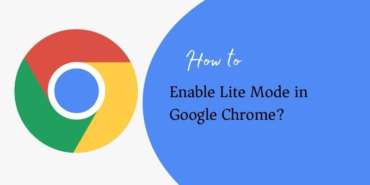
What is Lite Mode in Chrome Mobile Browser?
Lite mode is also one of the coolest features you will find on your mobile browser. Let us understand why this lite mode was introduced by Google. The lite mode is also called the data saver mode. On slow (2G/3G) data connection mode, the websites load faster in the browser. Thanks to Lite mode enabled. Google’s Content Data Network (CDN) server, reduces the website file size, and also with its caching mechanism, the web files are stored in the local storage. It loads the Web page much faster.
The lite mode saves your mobile data on a monthly basis. It provides the statistics by Google on how much data you have saved while visiting the websites with URLs. If your surfing volume a month is large, you should definitely enable the lite mode. This saves data as well as gives performance to load the websites.
How to Enable Lite Mode in Google Chrome
- Open the chrome browser app on your phone.
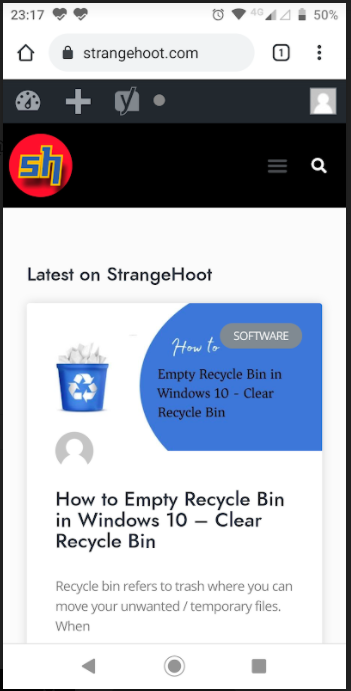
- Tap 3 vertical dots from the top right corner. The menu opens up.
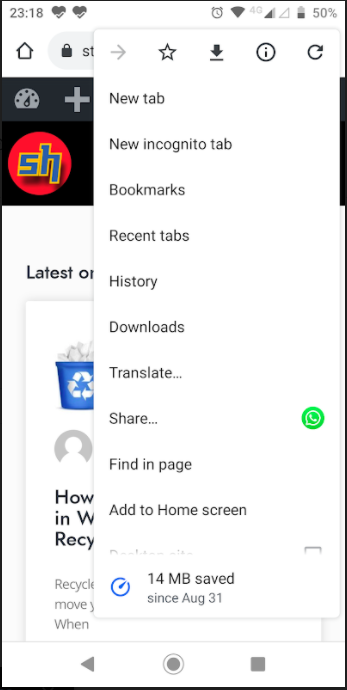
- Scroll down to go to the Settings option.
- Tap the Settings option. You will see the list of settings available.
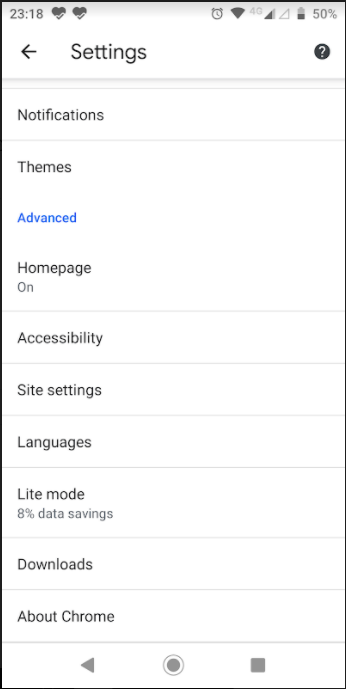
- Tap the Lite mode option from the Settings screen. It shows as turned off.
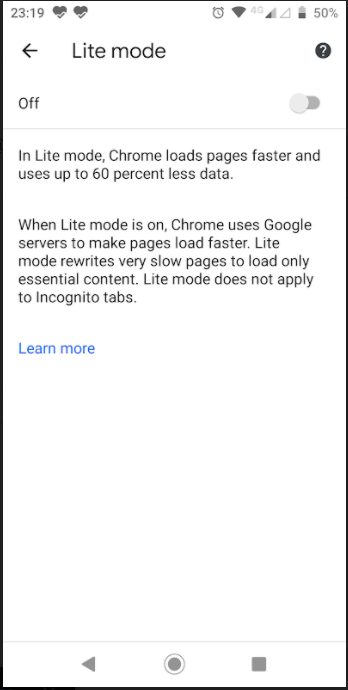
- Tap the switch next to the Off option. The switch will be On.
- Start surfing the websites from the browser. After some days, please check how much data you have saved.
- Tap the Settings → Lite mode option. You will see the screen below.
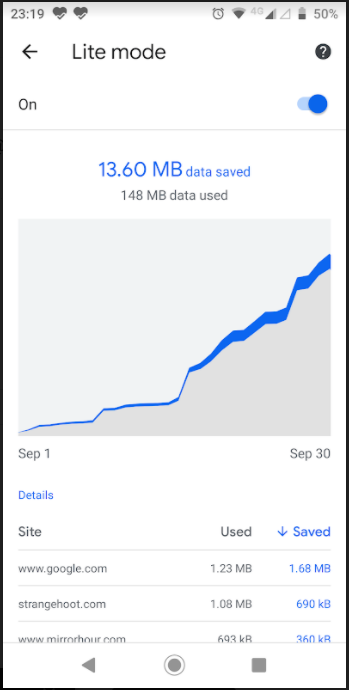
- The statistics for a month will be displayed.
- You will see on the top – The data you have used and the data you have saved.
- The same will be shown in the chart representation.
- In the Details section, you will see the list of websites you have visited.
- While loading each website, how much data you have used and how much data you have saved.
- Using the lite mode, you can save a good amount of data. For performance in a low data connection, you need to experience the loading speed.
Conclusion
Lite mode is efficient in terms of data saving and loading performance of the websites. This feature is only available in Chrome mobile browsers. Unfortunately, other mobile browsers do not provide this feature. Google Chrome mobile browser is recommended not only for this feature but for other hidden features that we have seen in the above section.
You may also like:
- How To Alphabetize Bookmarks In Chrome?
- How to Remove Google Account From Chrome?
- How to Restore Last Session on Chrome?
- How to Turn Off Youtube Notifications on Chrome

