Restoring the last session function on Chrome is very helpful while surfing the Internet. You badly need some information and you keep on browsing pages by pages on the search results you have found by entering keywords on your Google search bar. Almost all of us do this while surfing.

Until you don’t get what information you need from the Web, you will keep on exploring stuff, searching stuff by putting advanced searches, by putting image references, and so on.
While exploring for the content of your need, you open many tabs in Chrome (window). You may exceed the number of tabs while surfing. You close some of them and open new ones. You close the one to be discarded and open some more. In this process of opening and closing the tabs, you might want to restore the previous tab(s) that you have opened.
There are four methods through which you would want to restore your chrome sessions and you are stuck there. Your browser may crash if there are loading issues in the number of tabs opened.
Explore solutions to this problem here and this might help you solve your own use case.
The session in a browser (Chrome) is nothing by the tab or a web page that is opened in a tabbed window. Now, let us see how you restore the last session while you are surfing the Internet.
Restore Chrome Last Session From Startup Settings
This use method works while surfing, you taking a time off for doing another task on your system. You may shut down your machine and restart it. You can change the chrome settings to continue your activity.
- Open your Internet browser (Chrome).
- Using the vertical-3-dot icon on the top right corner below the tab bar, open a list of options.
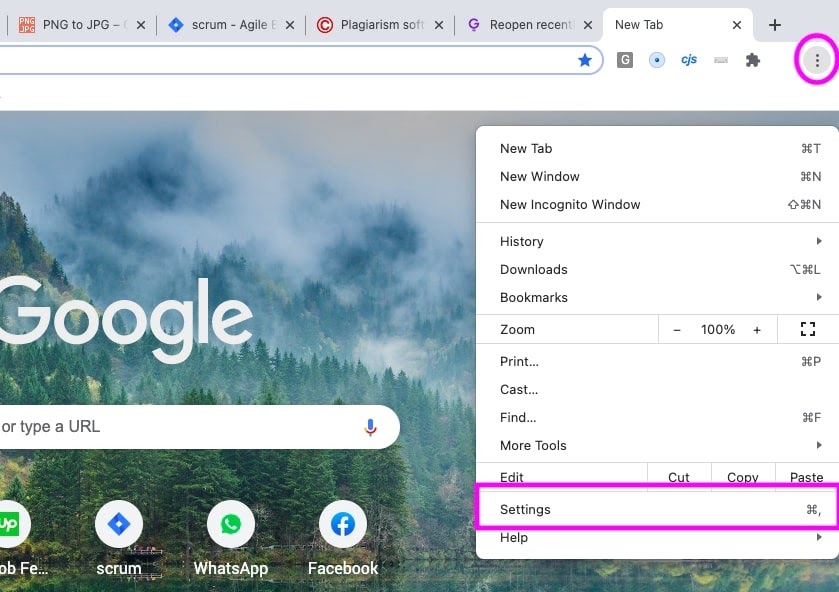
- Open settings. (Tip: Use command +, keys on Mac).
- From left, choose On startup. (highlighted with the pink border)
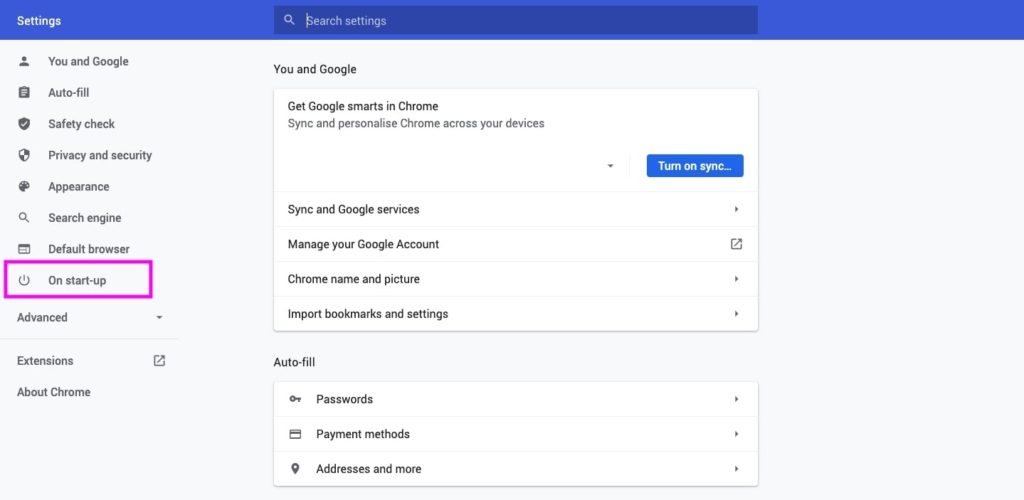
- Under the On start-up section, you will see three options as below.
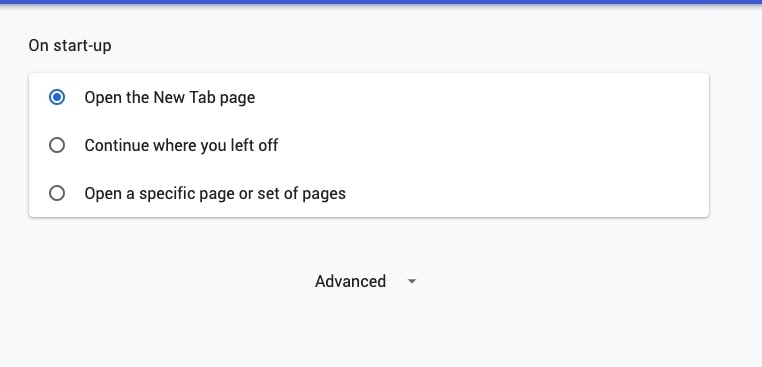
- Choose the 2nd option – Continue where you left off.
- After restarting your machine and opening the browser (Chrome), you will be able to restore the pages you left surfing.
- You are done.
Restore the last session on Chrome from History
- Open a new browser window (Chrome).
- Using the vertical-3-dot icon on the top right corner below the tab bar, open a list of options.
- Choose History as highlighted in the blue border.
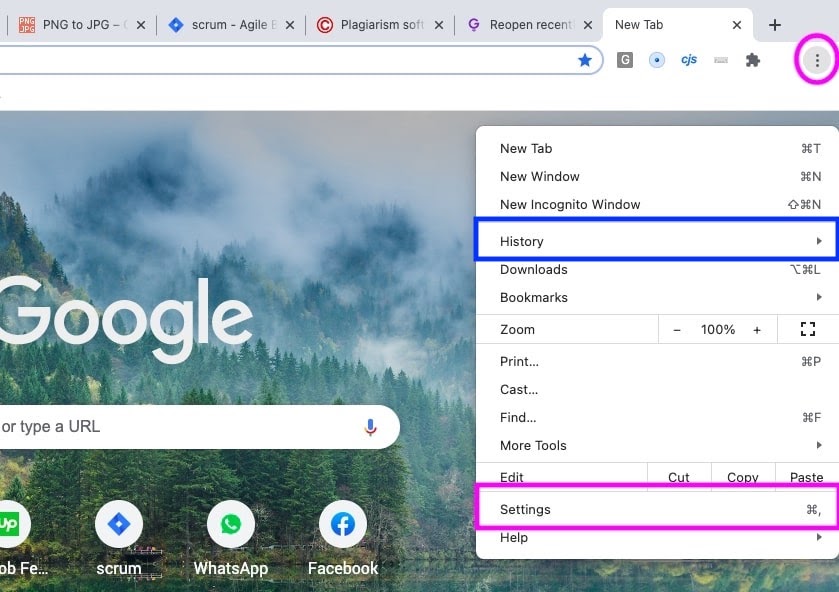
- You will see Recently closed pages (The section name is shown in the bold text).
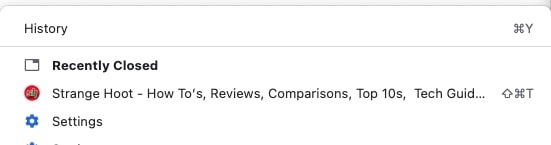
- Open the page you wanted the information from.
- You are done.
Shortcuts For Chrome To Restore Last Session
- In Windows:
- Open your browser (Chrome).
- Press CTRL+SHIFT+T.
- You will see the last opened tab will be loaded on the tab.
- In Mac:
- Open your browser (Chrome).
- Press Command+SHIFT+T.
- You will be able to restore the last session.
Restore Last Browsing Session by Chrome URL Bar
This is the ultimate feature provided by Chrome. A window containing more than 15 tabs and you need information from all the tabs open. Suddenly, you realize you close this window instead of closing another. Not to worry, just follow the steps below:
- Open a new window.
- In the bar where you usually type URL: please enter the command: chrome://restart
- ENTER.
- You will be able to restore a browser window containing all the tabs you visited last.
How to Reopen Closed Tabs in Incognito Mode
Incognito does not remember the history of your surfing. The moment you close the tab, you do not have that page URL with you to reopen it again. Many times, we need the Incognito history as you do not recollect the page and you need to see the history of Incognito.
You can reopen the closed tab in incognito mode by using the Chrome extension.
- Open your browser.
- Install the extension – Off The Record History.
- Add to chrome. You will see it in your extension list.
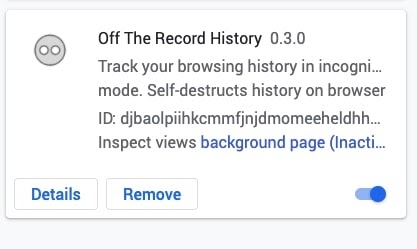
- Open your Incognito window.
- Start surfing. You will be able to restore the Incognito session’s tabs after you have installed the extension.
Read More: How to Reopen Closed Tab in Chrome, Firefox, Opera

