Tap and hold on to screenshot mac keys simultaneously: Shift, Command, and 3 help in taking a screenshot on MacBook. Users can edit screenshots on MacBook by clicking the thumbnail placed on the side of the screen. Users may wait till the screenshot in MacBook gets saved on the desktop.
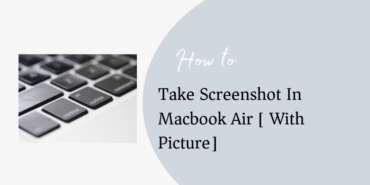
How to Capture Specific Region as Screenshot on MacBook Air
- Tap and hold screenshot mac keys simultaneously: Shift, Command, 4.
- Select the part of the screen for capturing a screenshot in MacBook, and drag the cross air.
- Tap and keep on holding the Space bar for dragging and moving the selected part.
- Tap the Esc key for canceling the part of the screenshot in the MacBook which was selected earlier.
- Release the mouse or trackpad button to capture the screenshot in MacBook.
- Editing of the screenshot in MacBook can be done by pressing the thumbnail placed in the side/corner of the screen.
Capturing a menu or a window with a screenshot on MacBook Air
- Open the menu or the Window to be captured with a screenshot in MacBook.
- Tap and keep on holding screenshot Mac keys simultaneously: Shift, Command, 4, Space bar. The pointer changes to a camera icon.
- Tap the Esc key for canceling the part to be taken as a screenshot in MacBook.
- Tap and keep on holding the Option key for clicking the menu or Window for capturing it to exclude the Window’s shadow from the screenshot in MacBook.
- Editing the screenshot on MacBook can be done by clicking the thumbnail in the corner of the screen.
- Users may wait till the screenshot in MacBook gets saved on the desktop.
How to Find the Saved snapshot on Mac
Snapshot on Mac gets saved on the desktop by default. General filename of the screenshot in MacBook is “Screen shot[date]at[time].png.”
Users can specify and get it changed from the default location for the saved screenshot in MacBook. It can be done by checking into the Options menu in the Screenshot app.
Users may even drag the thumbnail of the screenshot in MacBook to a desired folder or document.
Users may set a timer and choose where screenshot in MacBook to save using the Screenshot app. Tap and keep on holding the screenshot Mac keys simultaneously: Shift, Command, and 5 for capturing the screenshot.
Tap and keep on holding the Control Mac key while taking the Screenshot in MacBook for copying a screenshot to the Clipboard. After that, the user can paste the screenshot into MacBook to the desired place. Universal Clipboard can be used to paste it on another Apple device.
You may also like:
- 8 Short Tips and Tricks for Mac Owners
- How to Protect Mac from Malware & Viruses
- Airpods Mic Not Working How to Fix it?

