Many times, Windows users face slow performance while opening any program or doing any action on the system. Whenever a new software is installed on Windows, there are chances the user has forgotten to untick the box of open at startup.
Whenever the user starts the system, multiple unwanted applications start which are not in use frequently.
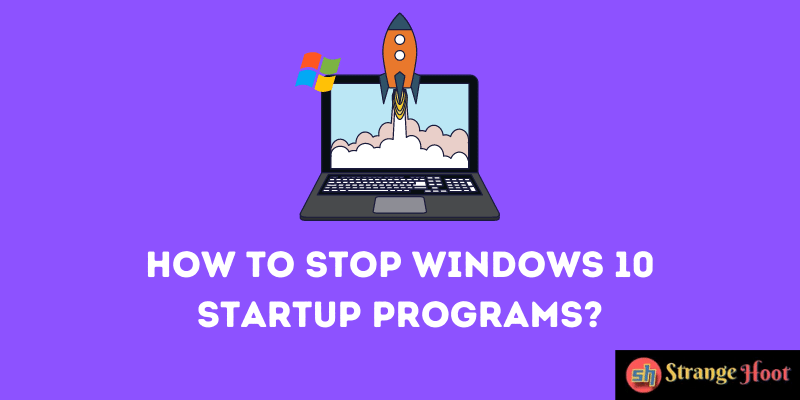
There are ways to resolve the performance issue that occurred due to auto-startup programs. It is very much necessary to release the memory while starting or booting the system.
Method 1 – Stop Windows 10 Startup Programs Using Windows Settings
- Start the system (PC/Laptop).
- Open Windows Settings by pressing the Start button and going to Settings.
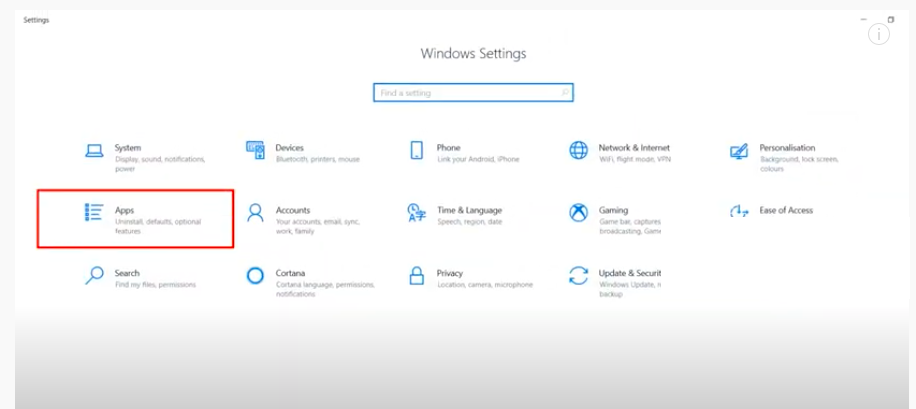
- Click Apps. The list of apps options shall open in a window.
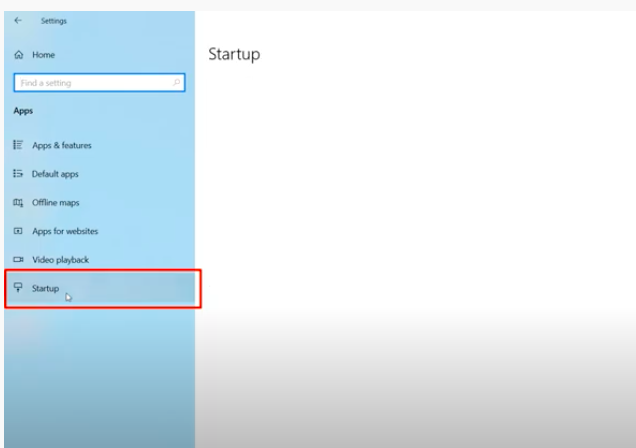
- Choose the Startup menu from the left. On the right side, a list of apps shall be shown.
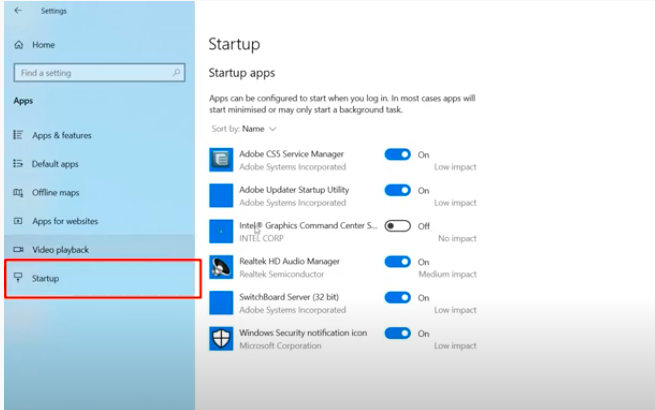
- Choose the apps and turn them off by using the switch against each app.
- Shut down the machine and restart.
- The apps that have been turned off shall not open at startup.
Way 2 – Stop Windows 10 Startup Programs Using Task Manager
- Open the bottom bar menu to view the system related options.

- Choose Task Manager. The task manager window shall open.
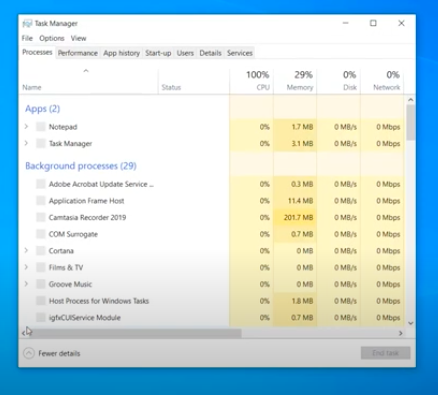
- Press the Start-up tab. The list of apps shall be shown.
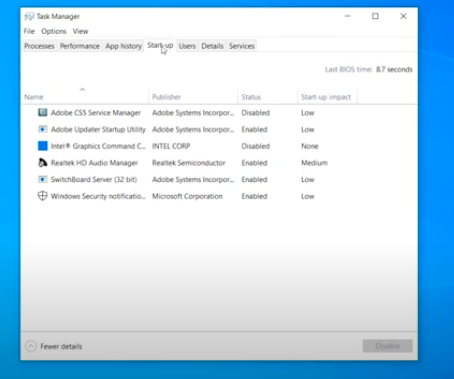
- Choose the enabled app name from the list and click the Disable button located at the bottom right.
- You are good to go.
- Next time, the disabled apps will not be auto-started when the machine starts.
Takeaway
Windows provides alternative ways to do some actions. To stop apps from startup, it can be achieved from settings as well as task manager. The users can use the way which they are comfortable with and shut the applications from running at startup.
Also read:
- How to turn off focus assist
- How to control Windows 10 from Phone
- How to clone Windows 10 without losing data
- How to get Fallout work on Windows
- How to flip screen in Windows
- How to turn off Windows defender
- How to fix broken registry item
- How to fix copy paste in Windows
- How to fix corrupt files in Windows
- How to take screenshot in Windows

