Cookies are small pieces of information that websites store on every user’s browser. They provide ease of browsing along with letting users find relevant and localized content. Sometimes, cookies might be annoying, and you may want to disable them.
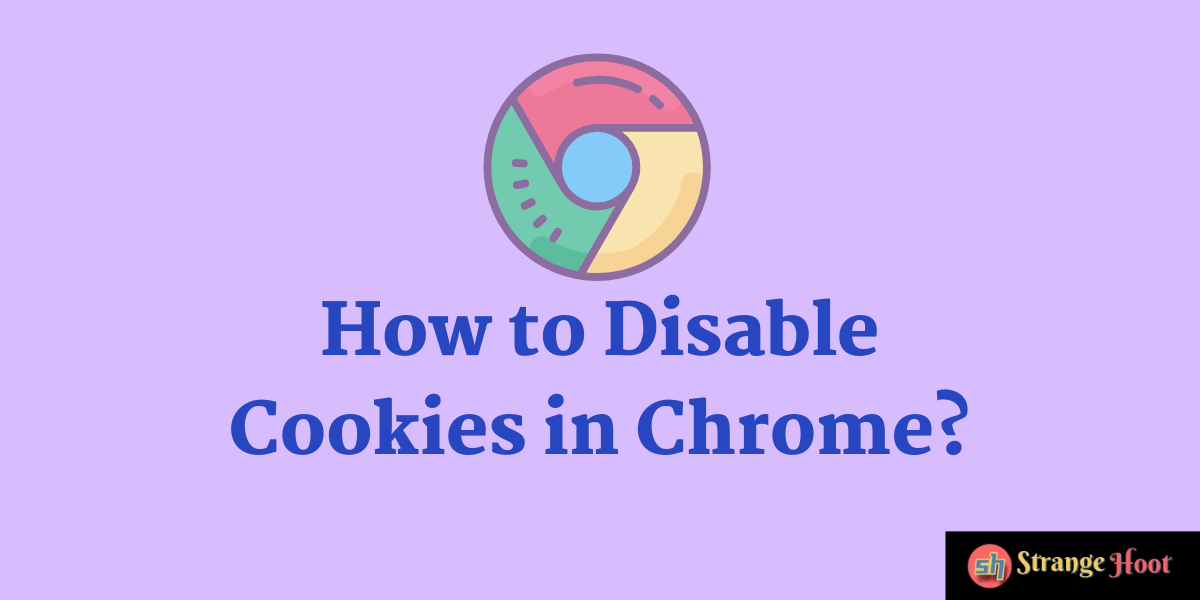
For all those, who want to disable cookies for privacy purposes, here are the ways how to do it.
Disable Cookies in Chrome – Web
Select the three-dot icon on the right top side of Chrome. Click Settings.
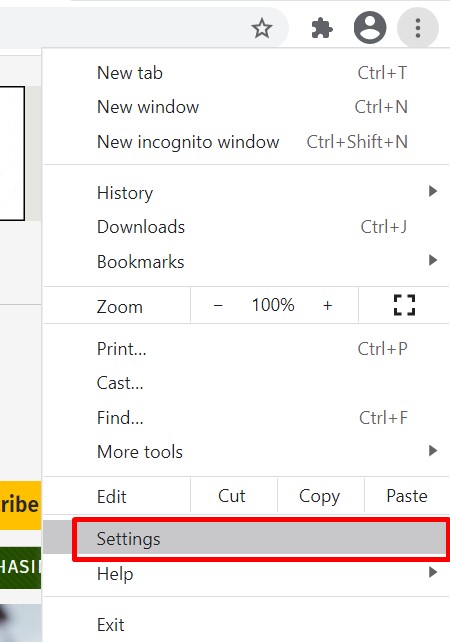
Scroll down and choose Cookies and Other Site Data. You can see that by default, Cookies are enabled. Click it.
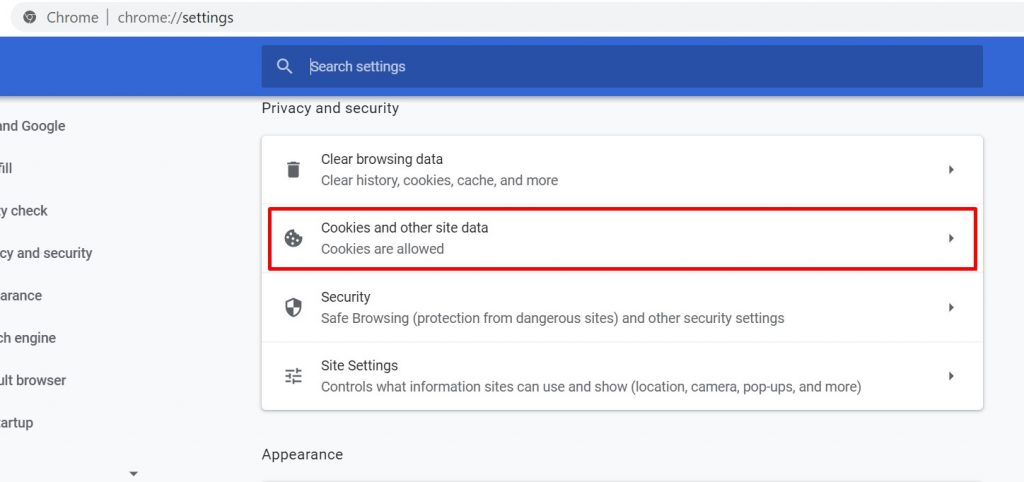
You can find the options for dealing with cookies. According to your preferences, you might fully block all third-party cookies. Or you can block all cookies.
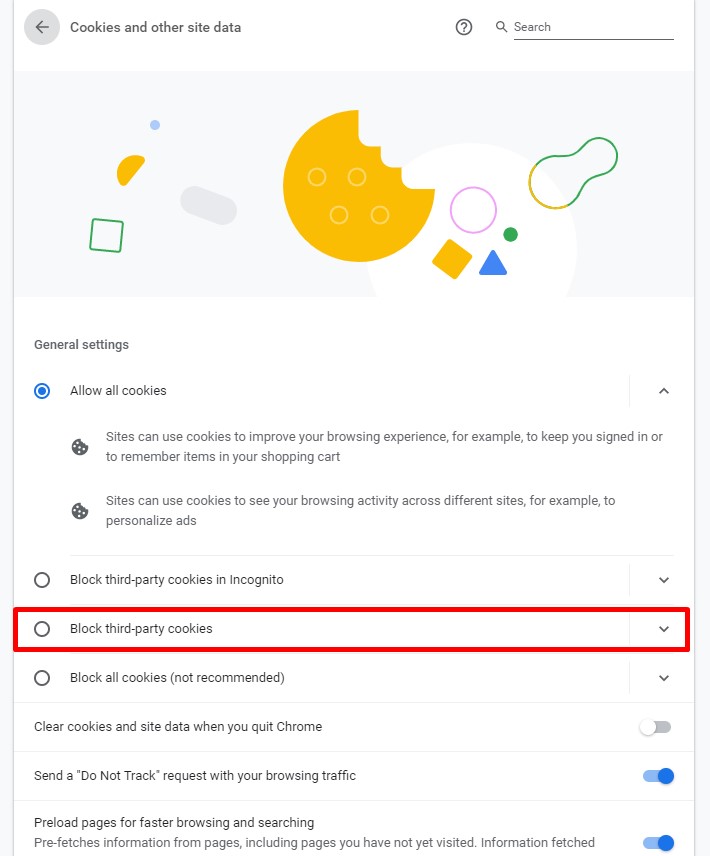
Choose one according to your preference. Before selecting the option, understand the information given below each option to disable cookies and then make your choice.
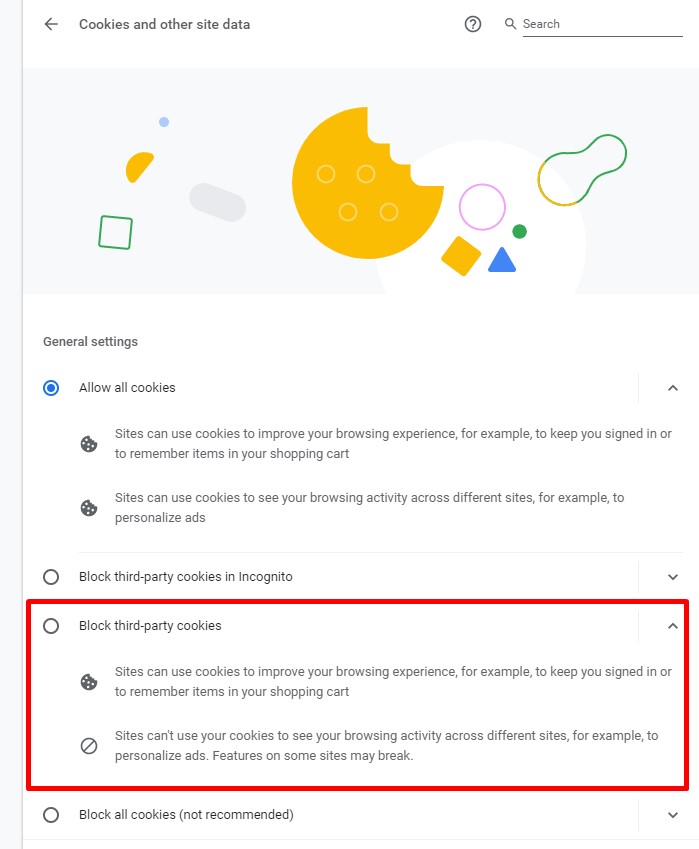
Also read:
- How to disable shortcuts from the Google Chrome homepage
- How to remove a Google account from Chrome
- How to create a QR page in Google Chrome
- How to alphabetize bookmarks in Chrome
- How to add trusted site in Chrome
- How to change the font in Google Chrome
Disable Cookies in Chrome – App
Open Chrome browser on your mobile. Tap the three-dotted menu on the right-hand top. Scroll down and click Settings.
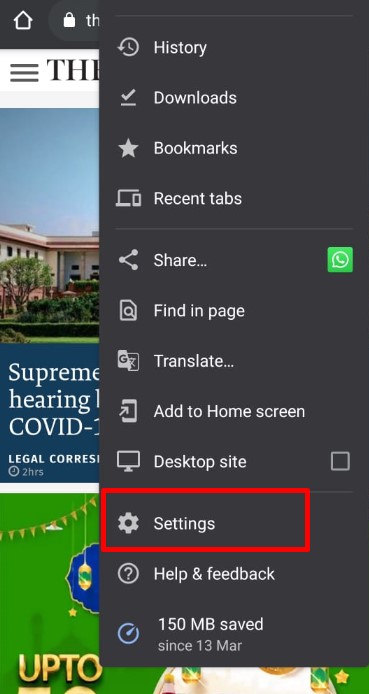
Scroll down and choose Site Settings.
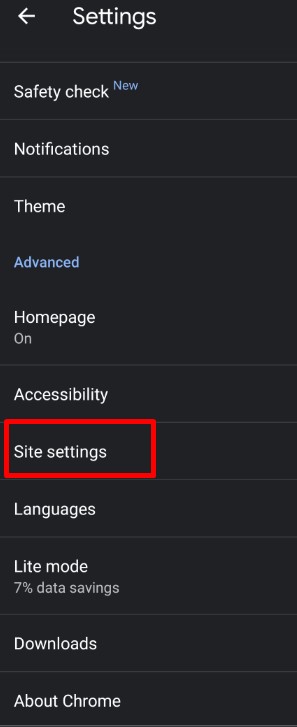
You can find Cookies (by default enabled.)
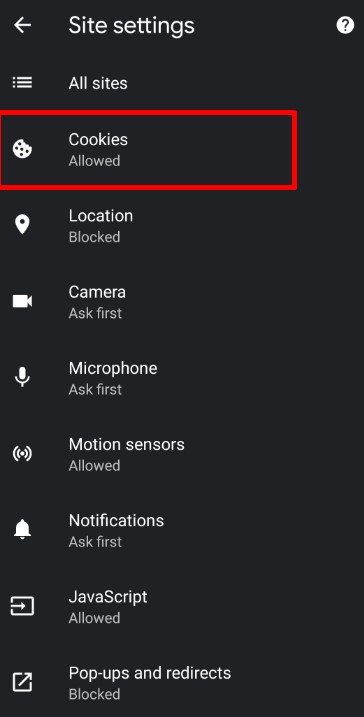
Click it. You can see the list of options similar to that in the web version of Chrome.
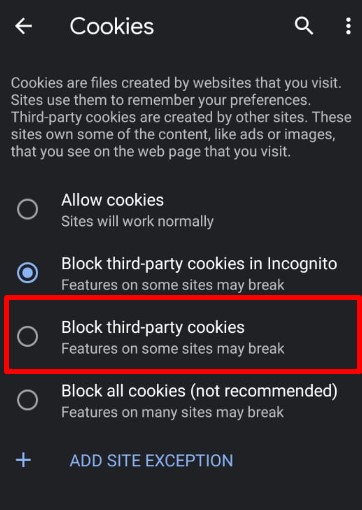
According to your preference, click Block third-party cookies or Block all cookies.
Disabling cookies may interfere with your regular browsing experience. You may have to log in again and again, and many functionalities might not work as intended.

