Friends are the most beautiful thing that can happen to us. On social media, we can expand our friend circle through Facebook. Facebook redefined the way we stay in touch with friends, offer and ask for help, suggestion, advice, and enjoy life by sharing our beautiful moments.
On the flip side, Facebook has access to all our personal data including location, friends list, and other details. Thus, it is a common experience that Facebook keeps sending friend suggestions from unknown people just based on some inbuilt algorithms.
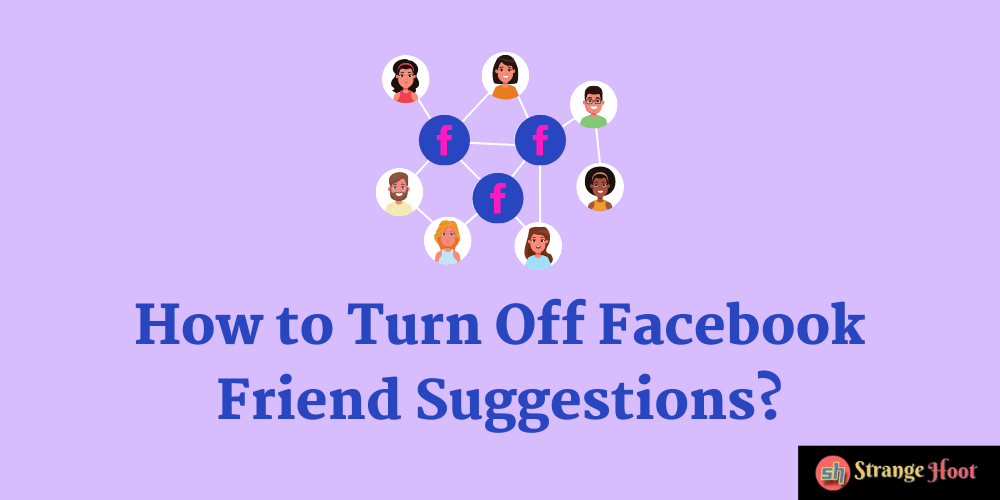
Sometimes the friend suggestions on Facebook seem to pour in and become unstoppable.
The influx of friend suggestion requests can infest the entire page of your Facebook. It could be annoying too to get a friend request popping up suddenly. Here are a few steps to get rid of a fresh bunch of friend requests by simply disabling the option.
Steps to disable Friend Suggestions on Facebook Website
Log in to your Facebook account. On the right side corner above the home page, you will find an inverted arrow implying a dropdown. Click on that to go to Settings and Privacy.
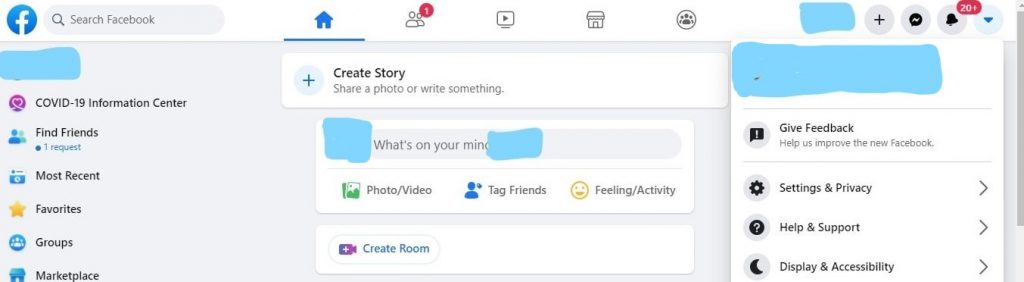
Go to ‘Settings. Press the ‘Notifications’ option visible at the left sidebar.
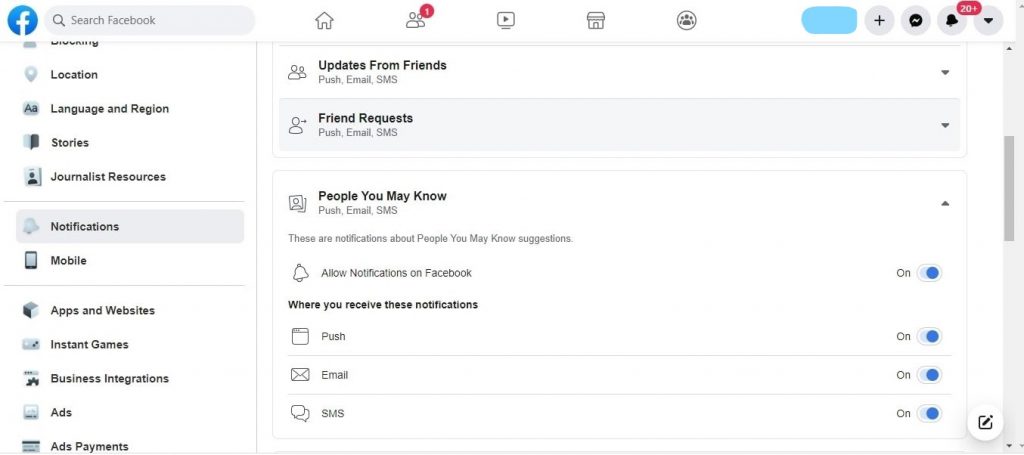
You can locate the option ‘Notifications’ as shown in the above picture.
Once you tap Notification, on the right window, go to the option ‘people you may know and click on it.
Open the dropdown right next.
Choose either disable the option to prevent new suggestions totally or keep one option among SMS/Email/Push on.
Slide the button that reads ‘Allow Notifications on Facebook’ left.
This will stop receiving Facebook friend suggestions on the website.
Prevent Facebook Friend Suggestions on App
You can stop notifications For the mobile app on your mobile too.
Tap on the option in right side corner above, either displays as 3 dots or 3 horizontally parallel lines. You will see a screen as shown below.
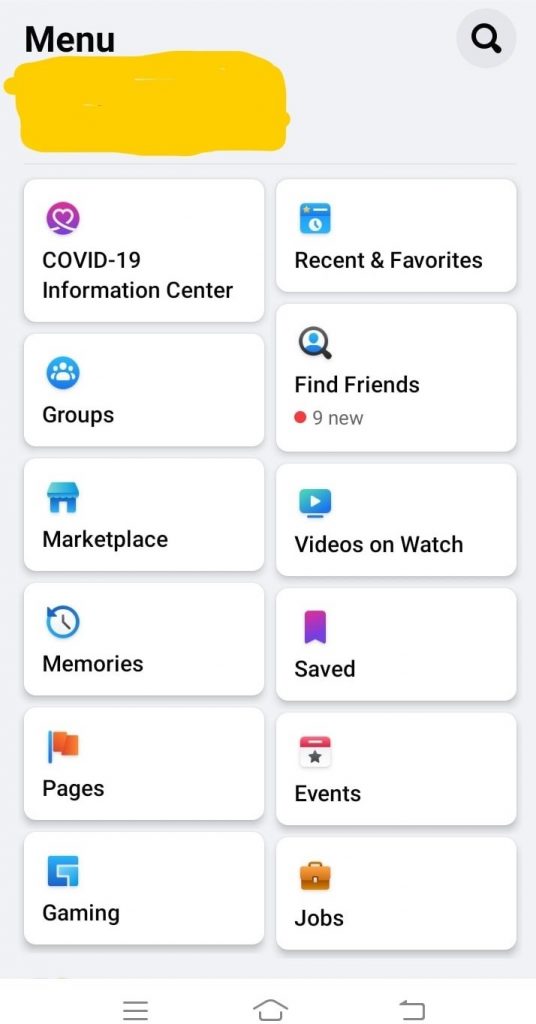
Scroll down to Settings & Privacy. Tap on it. Go to Settings.
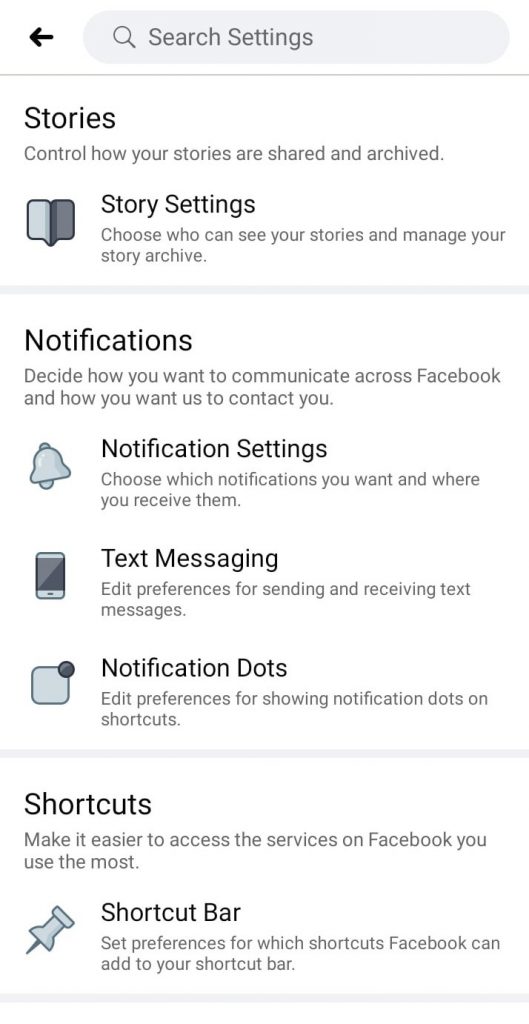
Find ‘Notifications’ as shown above and choose Notifications Settings.
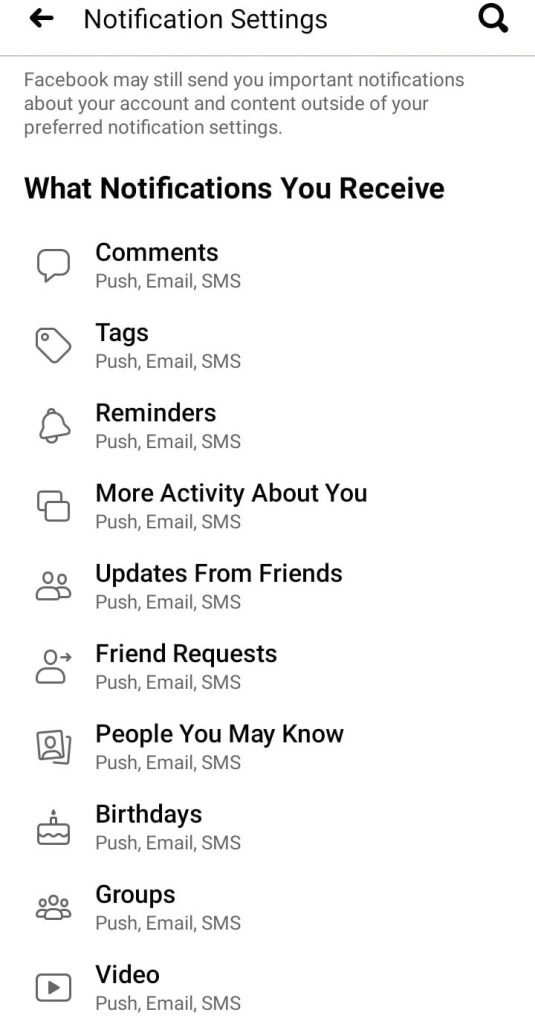
Push the slide to the left for the option ‘Allow Notifications on Facebook’.
This will stop you from getting friend suggestions. You can choose one mode in Push/Email/SMS to continue receiving notifications.
Once you push the slide to the left, Facebook will ask whether you want to turn off the notifications.
You can turn it off totally or in some specific places like email, SMS, or push messages.
You can of course switch it back ON if you wish through the same procedure by following options on the website and/or Facebook App.
Other options to enable the advanced setting on various other options such as:
- Prevent Facebook Auto uploading of contact
- Prevent location data access
- Alter the Privacy settings
Prevent Facebook Auto uploading of contact
Facebook retrieves your contacts saved on your mobile. It enables the auto-upload of all your contacts saved on your mobile phone during installation. It is turned on as a default option during installation when it asks about permission and you say Yes/Allow.
We have outlined the process to stop the automatic uploading of contact.
Like earlier, visit ‘Settings and Privacy’ and open Settings.
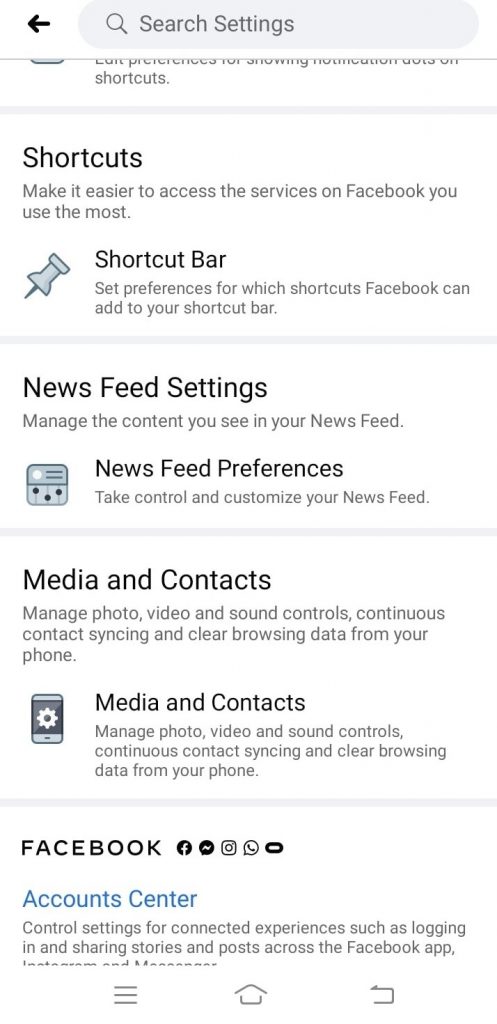
As shown in the figure above, select ‘Media and Contacts’.
Find the option that reads ‘Continuous Contacts Upload’.
Push the slide to the left to turn off the option.
That is all about it. This will prevent Facebook from requestor uploading the contact.
Prevent location access
Go to ‘Settings’. Select App Manager/permissions.
Click on App permissions and locations to turn off the location access.
Sometimes, it will give 4 options with radio buttons instead of sliding buttons. You select ‘Deny’ to prevent access to your location.
You have now deprived Facebook of location access until you turn it back on.
Alter Privacy Settings
Use the following trick by modifying the setting of privacy.
Click the above right corner hamburger menu to reach ‘Settings & Privacy. You will find either ‘Privacy’ or ‘Privacy Shortcuts’ on the left sidebar and tap it.
‘Privacy Settings’ will contain the option ‘Who can send you requests?’
To prevent anyone from sending a request, especially from people not on your contact list, you can select ‘Friends of Friends’.
The Bottom Line
A friend is a beautiful thing to have, but too many friends may spoil the broth. That too on social media and online, unknown friend suggestions can lead to many unwarranted situations. We hope this post helps you to stop unsolicited friend suggestions on Facebook.
Also read:
- How to stop auto scrolling in Facebook
- How to increase font size in Facebook
- How to disable large text i Facebook
- How to turn off comments in Facebook
- How to make post shareable in Facebook
- How to lock your Facebook profile

