Google Chrome, the world’s most popular and favourite Web browser provides endless features for Web surfing. Most importantly, the user can log in with the google account in chrome and surf the Internet as part of their daily activity.
Google Chrome creates website shortcuts automatically on the homepage and shows up. No manual efforts.
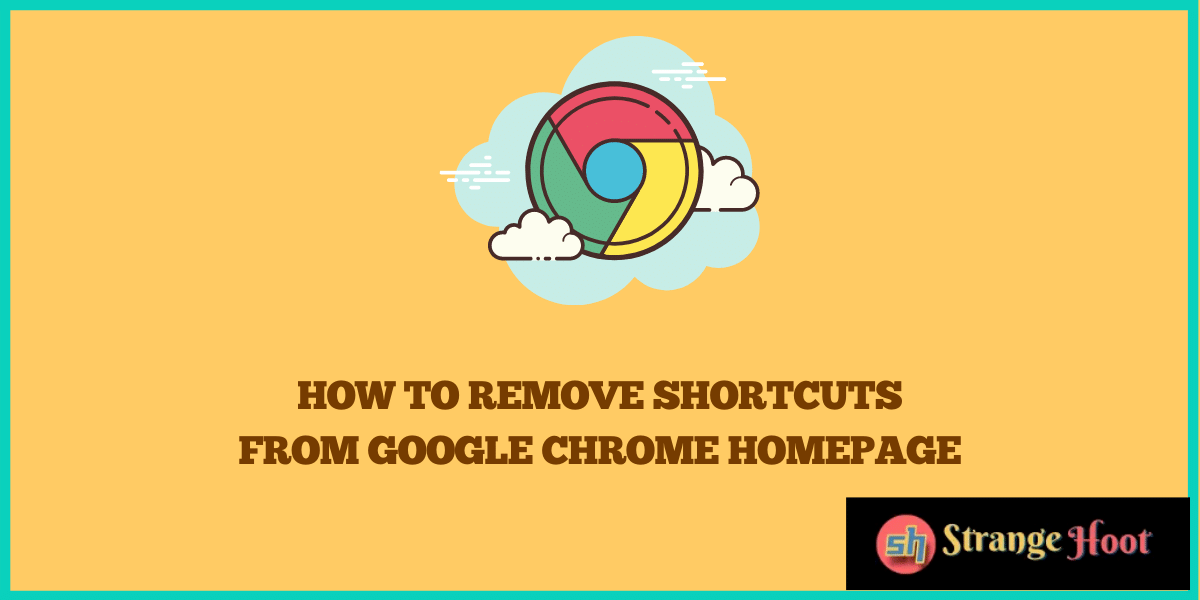
Website shortcuts are sometimes annoying when the screen needs to be shared with a group of people and you need to keep the browser open.
Many times, you do not want to show the shortcuts that are being created while surfing. But, there is a way to get rid of website shortcuts.
How to Remove Shortcuts From Google Chrome Homepage
Step 1: Open the Chrome browser.
Step 2: At the bottom right, you see the edit icon.
Step 3: Click the icon. The pop up shall open as below.
Step 4: From the left, the second item called Shortcuts, needs to be selected.
Step 5: Switch on the Hide shortcuts option available on the pop up above.
Step 6: Click Done. The shortcuts are removed from the homepage.
Step 7: The homepage is clean.
Takeaway
Removing shortcuts is easy to remove and get back with a simple to use interface. This is the beauty of any Google app we use. In fraction of seconds, the feature can be enabled or disabled. Keep googling!
Also read:
- How to remove Google account from Chrome
- How to create a CR code for a page in Chrome
- How to alphabetize bookmarks in Chrome
- How to add trusted website in Chrome
- How to change font in Chrome
- How to restore last session in Chrome
- How to view mobile version in Chrome
- How to turn off notification in Chrome
- How to enable lite mode in Chrome

