Sometimes a webpage scrolls on its own when the mouse cursor is placed over it. Auto scrolling can either be useful or irritating. It can hinder a smooth website experience and prevent users from viewing content at your speed and reading text effectively. Many users encounter the problem. While being unaware of the ways to change it.
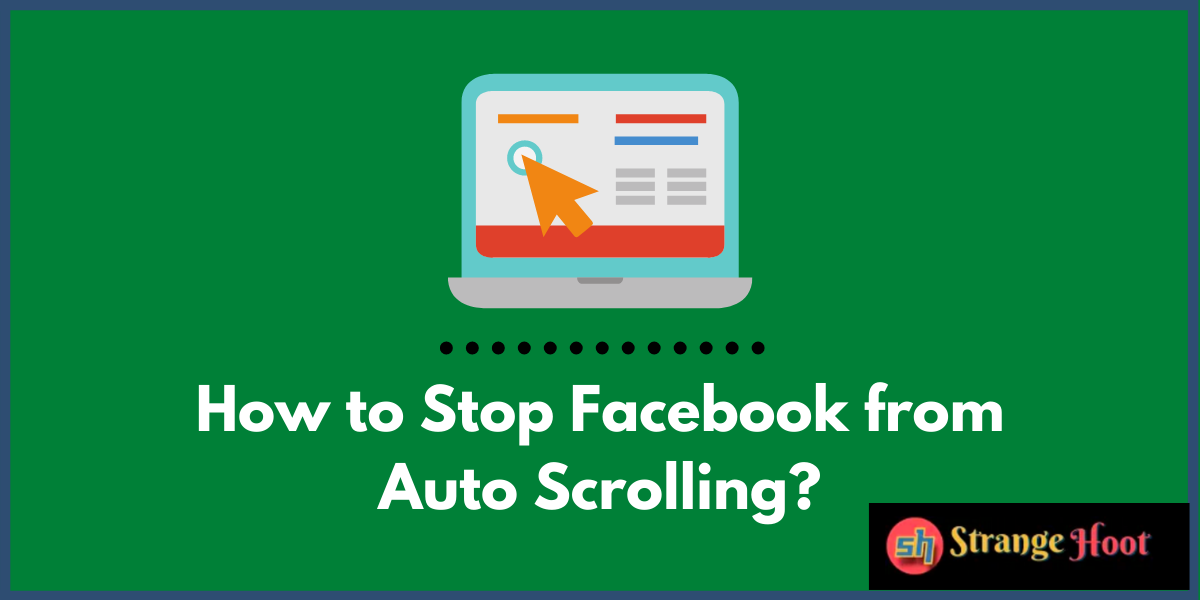
There is, however, no clear and intuitive way of disabling this feature, as only a few users are affected by this issue. We have provided a few troubleshooting methods to try out and resolve the problem.
The following way will guide you on how to stop Facebook from auto-scrolling. Make sure to follow all the steps in chronological order for efficient results!
[Steps] Stop Facebook from Auto-Scrolling
One way to go about auto-scrolling websites like Facebook is to directly change settings on your computer. This is how you can do it:
- Press the Windows icon, and then choose Control Panel.
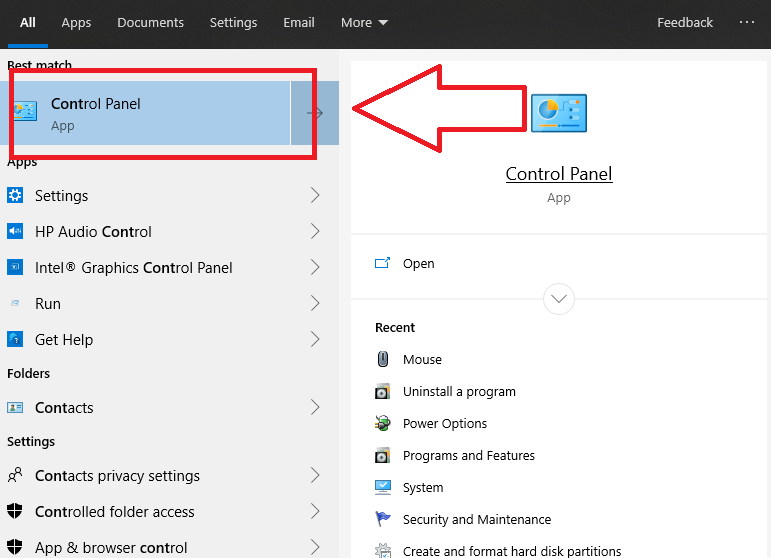
- Click the Mouse option, and then press on the Wheel tab.
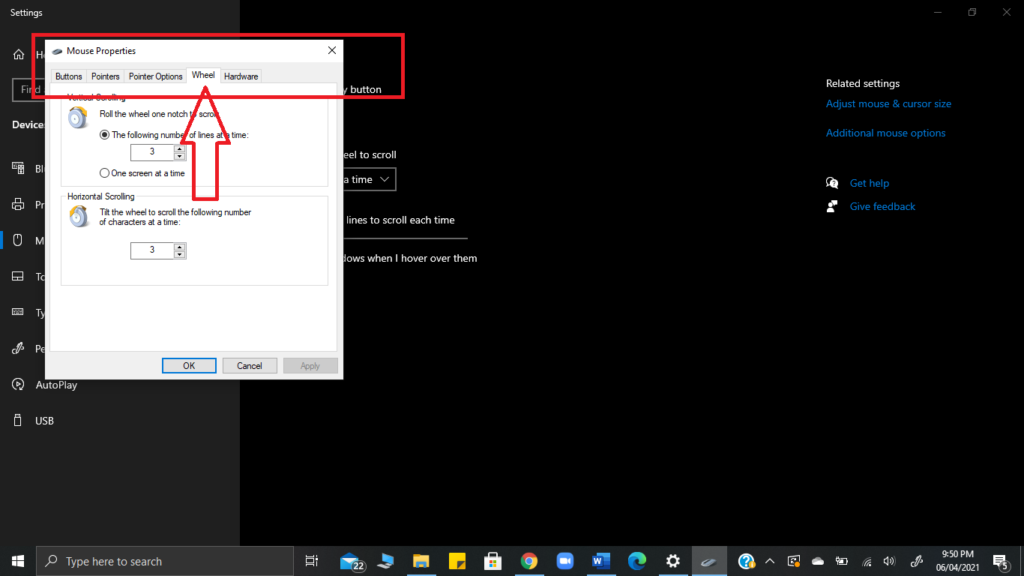
- Below Vertical Scrolling, choose One Screen at a Time.
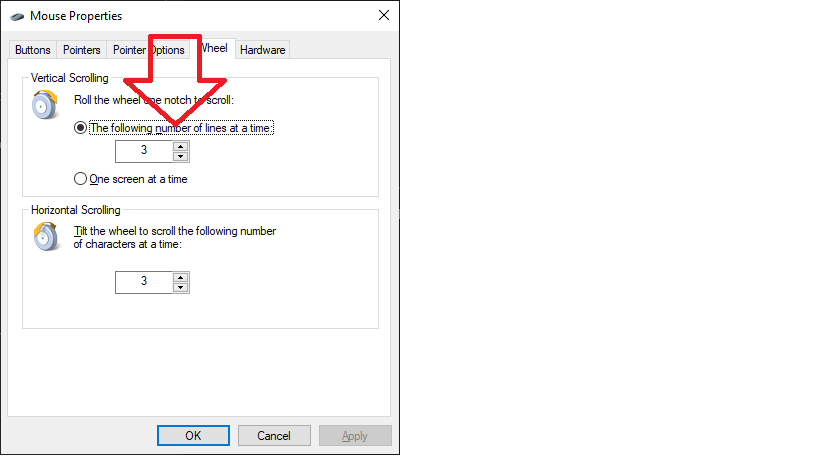
- Select Apply, and then choose OK to save changes.
Clear Cache on Your Browser
Although clearing the cache is not a permanent solution, many users have found it useful to delete the cache on your browser. This is how you do it on various popular and mainstream browsers:
- Google Chrome – Go to
chrome://settings/clearBrowserData. Here, check the box next to cache (along with cookies and browsing history if you wish) and then select Clear Data. - Mozilla Firefox – press the Menu button and choose Options. You will find the Privacy and Security panel. In the Cookies and Site Data section, press Clear Data. Tick the box next to cache (as well as cookies if you wish) and then press Clear.
- Safari – The fastest way to clear the cache in Safari is to use the shortcut CMD + ALT + E. This will open the Clear Caches section to delete the collected cache.
Use Chrome’s Experimental Features
If chrome is your default browser and browser of choice, then it has some experimental features that some have found helpful to deal with the annoyance of auto-scrolling. The steps are easy to follow and most effective.
To give it a try follow the given steps below:
- Type in chrome://flags/#enable-scroll-anchoring, in the Chrome search bar.
- Click Enable, next to Implicit Root Scroller.
Note: By using experimental features, you may lose some of your browsing data or compromise your security, so be careful when you are fixing the issue.
Report Problem to Facebook
If your issue persists then you can still report the issue to Facebook directly under the help section of the site. You might find your query answered thereunder, or customer support might solve the issue for you.
One of the above-mentioned methods is sure to work to solve the auto-scrolling issue as it has been reported to be beneficial for many users facing this issue.
Also read:
- How to turn off mouse acceleration
- How to increase font size in Facebook post
- How to disable large text in Facebook
- How to turn off comments on Facebook post
- How to make Facebook post shareable
- How to lock Facebook profile picture

