It is possible that the limited storage space on your Android phone may fill up quickly. For example, the apps you use on a regular basis create new files in order to store the information they need.
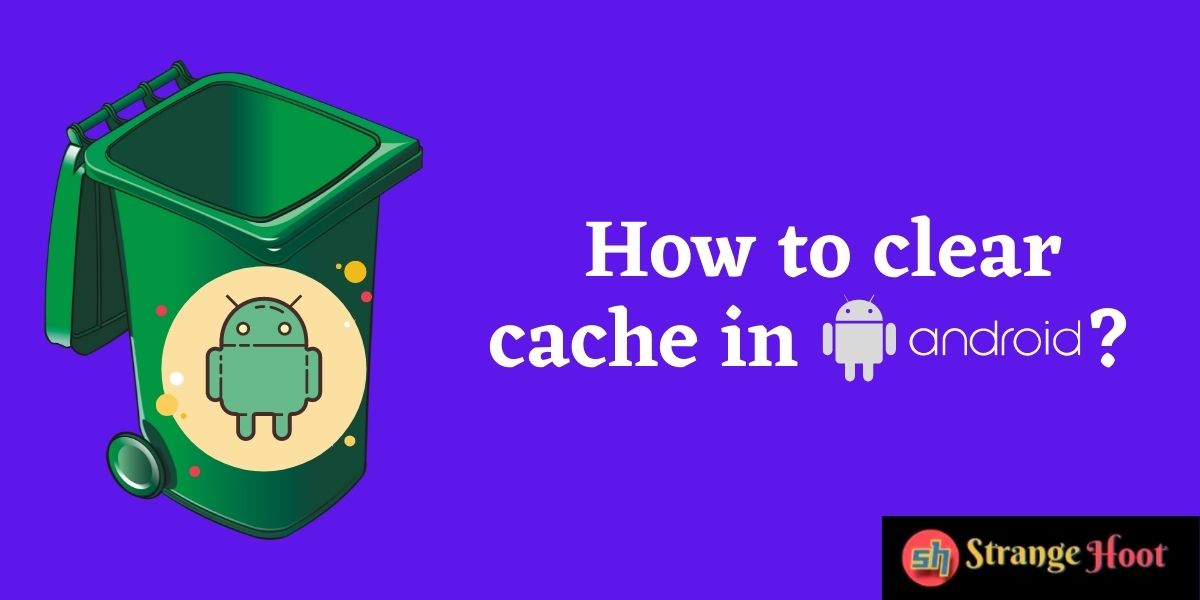
Known as cache files, these temporary data files may take up a considerable amount of space on your Android phone’s storage.
What is cached data?
In order to access the information associated with a particular app as quickly as possible when you open it, your phone makes use of the temporary data stored in cache files. It’s possible that when you open your most regularly used Spotify playlists, the service will cache their song lists so that they don’t have to be refreshed every time you visit them.
It is possible that Google Chrome may cache an image on a website you frequent so that it does not have to download it every time you visit the page. This is dependent on how large the picture is and how often you visit the website.
In most instances, a cache file is solely useful to the program that generated it, for example, Spotify does not profit from the cache of Instagram.
In many cases, if an app decides that the temporary information it has stored is no longer necessary, it will remove the cache files that were linked with that app. Many websites, mobile apps, and video games make use of cache files in order to offer you a more responsive browsing experience.
There are several applications that make use of the cache function on your Android phone, including desktop browsers and other software programs. It is possible that your device may have to refresh images and other components each time you visit a page that does not have caching enabled. This is inefficient.
Most effective method of clearing the cache on Android?
It is necessary to clear the cache files for each individual app you want to run on more current versions of Android. Please keep in mind that you will only need to delete the cache on your smartphone on a very rare occasion.
In the vast majority of cases, removing the cache from a handful of problematic apps will resolve any storage or performance issues that have developed.
Follow these steps if you want to remove the cached data for a Google Android app. It is possible that your smartphone’s display will vary from the one displayed here since it is running stock Android 11.
- From the Settings menu, choose Storage.
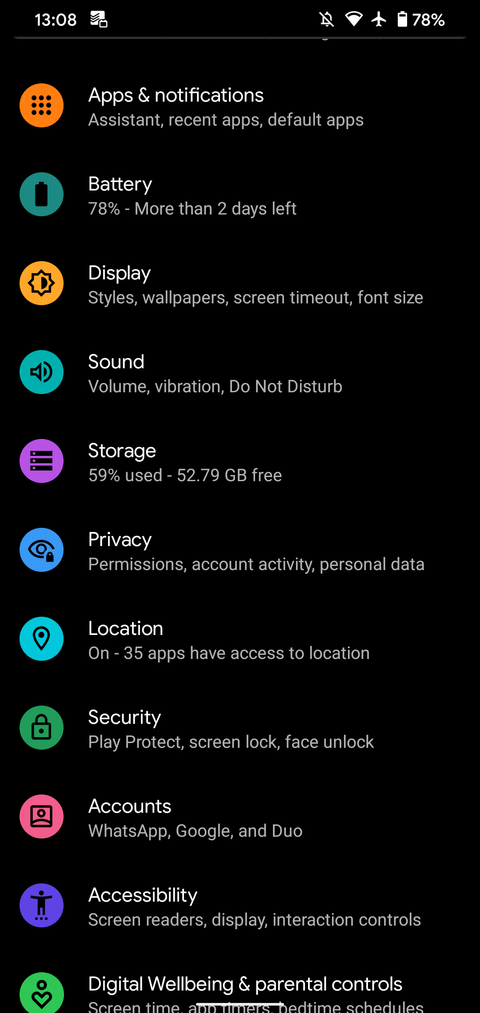
- Using the drop-down menu that displays, choose the Other Apps option. This button will display a list of all the apps that have been installed on your phone.
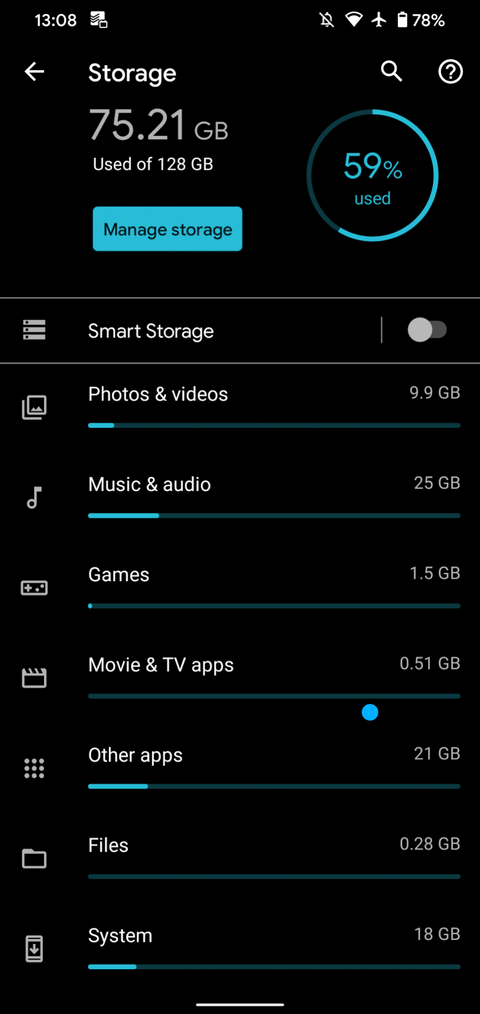
- Choose the app from which you wish to clear the cache from your device’s memory card.
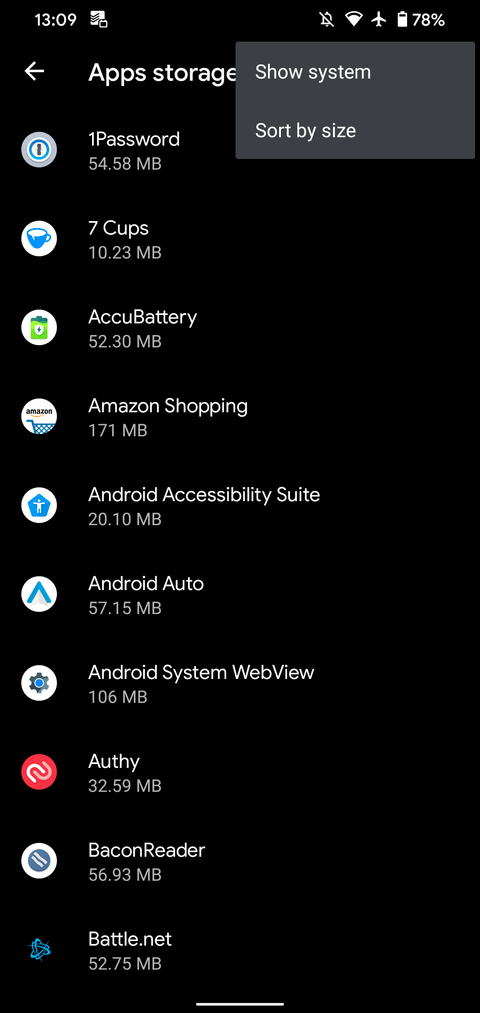
- Choose Sort by size from the three-dot menu in the top-right corner of your screen to see which apps are taking up the most space on your device.
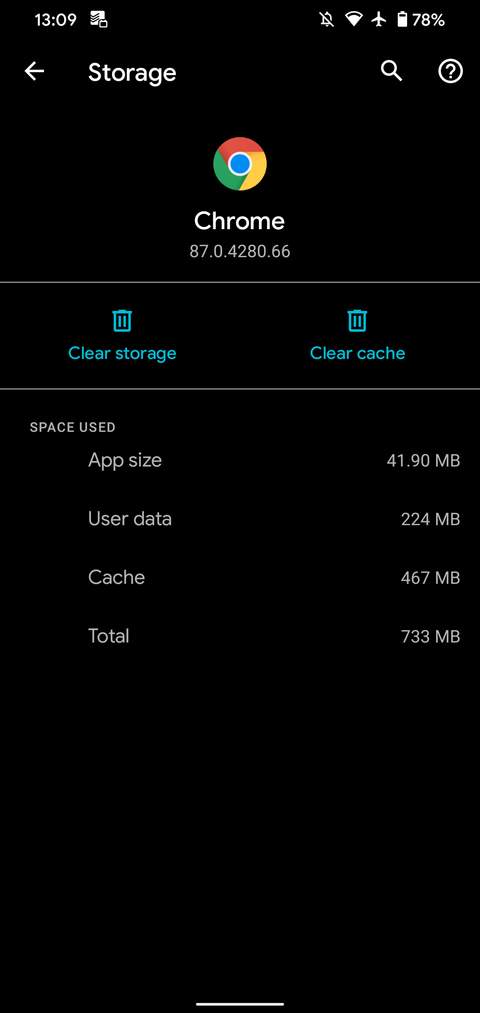
- The option to Clear Cache may be found on the app’s information screen.
Google Play’s Storage Organizer allows you to organize your Android storage space.
Apps for storing data on Android devices Cache-clearing applications for Android Chrome
If you want to remove the cache files for any app on your Android phone, the method outlined above is all that is necessary.
If you choose Clear Storage instead, all of the data in the program will be entirely removed from your device. Simply put, this returns the application to its original state, as if you had just downloaded it from the Google Play Store.
By going to Settings > Storage > Cached Data and choosing all of the files you wish to delete from earlier Android versions, you may completely erase all cached data from those versions.
Selecting OK from the drop-down menu when you see the option to delete all cache files is all that is required. Unfortunately, there is no built-in way to remove all of the cache data from the device in the current versions of Android.
What happens when you delete your cache?
After you have deleted the cache files, the application will continue to operate properly. Delete the cache files and you will get some more storage space. You may notice a decrease in speed when some components are loaded the next time you run the application since you have removed some of the data that was previously utilized to smooth out performance.
However, although surfing around may take a bit longer, to begin with, the app will gradually build up a cache based on your use over time, allowing you to explore with greater efficiency.
Attempting to clear your cache should not result in you being logged out of your account or making any major changes. Any information you have, such as game progress, browser bookmarks, or anything else of the kind, will not be lost.
Benefits of Clearing Cache
The Benefits of Clearing Cache Cache files are necessary, and you should not have to worry about them. You may manually clear the cache files on your Android phone at any moment, which can be useful in a variety of circumstances.
In a number of circumstances, including the following, clearing the cache on Android may be beneficial.
- If you clear your phone’s cache regularly, you may be able to save some space on your phone in the long term. Because new cache files are created on a regular basis when you interact with apps, this is just a short-term workaround option.
- When you utilise a cache file that has been previously used, it is possible that it may get corrupted. As a consequence, certain applications may have performance problems. Deleting corrupted cache files may be able to fix these issues.
- By exposing critical information, old cache files may pose a security and privacy concern, according to the theory. Pages from the internet that have been cached in your browser may include personally identifiable information or other sensitive data. If a third party gains access to these files, they may be able to use them to get private information, even if they were not authorised to do so in the first place.
- Cleaning the cache of a browser or other programme that has refused to get the most current version of a website may be able to force it to do so if the cache has become cluttered.
Should you delete your cache on a regular basis?
Having learned about the benefits of clearing cache, you may think that clearing cache on a regular basis is something you should do manually. The long-term consequences of doing so are, however, counterproductive.
Keeping in mind that cached files are beneficial since they enable you to access information more quickly when you use it often, it is essential to remember that they are beneficial.
Manually removing old cache files on a regular basis is thus not advised due to the risks of doing so. It’s already integrated into Android, and it’s a highly effective way of removing files that are no longer required. Among the most frequent reasons for deleting cache files manually are the following:
- Due to corruption in the cache files of a programme, the application behaves improperly.
- In order to protect your privacy, you would want to delete any files that include personal information.
- Nevertheless, since you have run out of storage space on your phone, you do not want to delete any of your movies, pictures, or apps. Be aware, though, that you will need to discover other ways to free up Android storage space in the long term if you want to get the most out of your device.
Conclusion
Clearing unneeded cache files on Android is a simple and effective method to clear up storage space while also troubleshooting app problems.
However, it is not something you should do on a regular basis or via untrustworthy third-party applications. It should only be used as a specialized tool when it is required for device performance.
If your Android phone is old and has little storage space, there are additional measures you may do to make the most of your device’s available storage space while waiting.

