Our mobile phones are a very important part of life. Most of the time when we find that our devices are not working properly. Many times we get panic and do almost the wrong things. Mostly when you install any application on your android devices they raise a notification every time regarding some permission issues which almost gives us a hell-like situation. Now, this time you don’t have to worry. I am having a big blasting solution to your problem. First of all, we have to understand what is this Screen Overlay Detected error then we will move on to the problem of how to fix screen overlay?
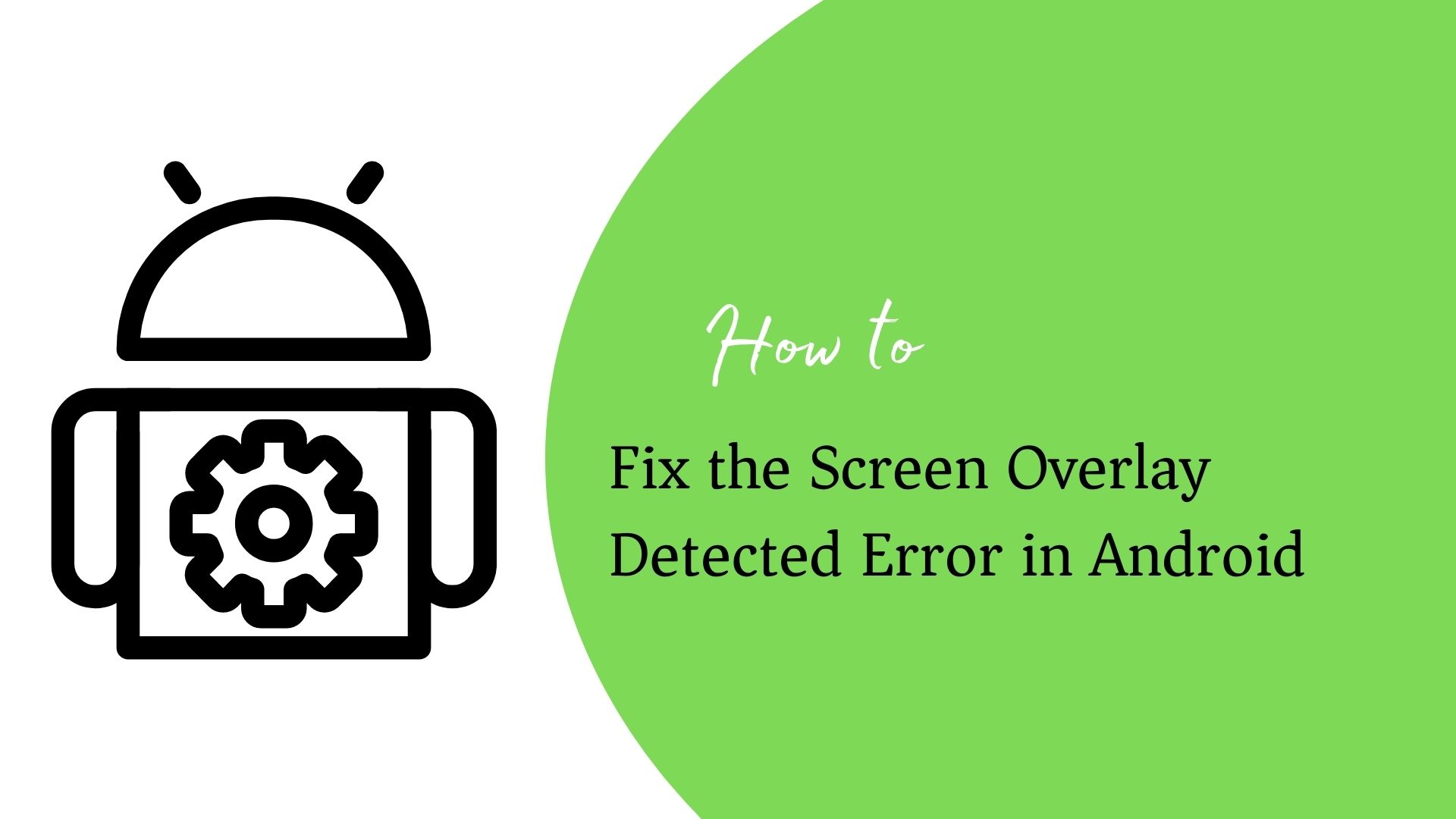
What is Screen Overlay Detected error?
Whenever you will install any application on your Android device or purchase from a store you will usually find a popup notification that will ask you for some permission regarding changes in settings. So that you can enter an application without facing any difficulty.
Sometimes when overlays are actively running on your Android when the application needs new permission. Your Android does not allow this permission to change the function. This will result “screen overlay detected” error.
What is the function of Screen Overlay?
It is a function by which an application allows the other applications to operate on the other one. You can take the example of Facebook Messenger. If you are doing something on your device and someone messages you, it will be received by you as a pop-up notification.
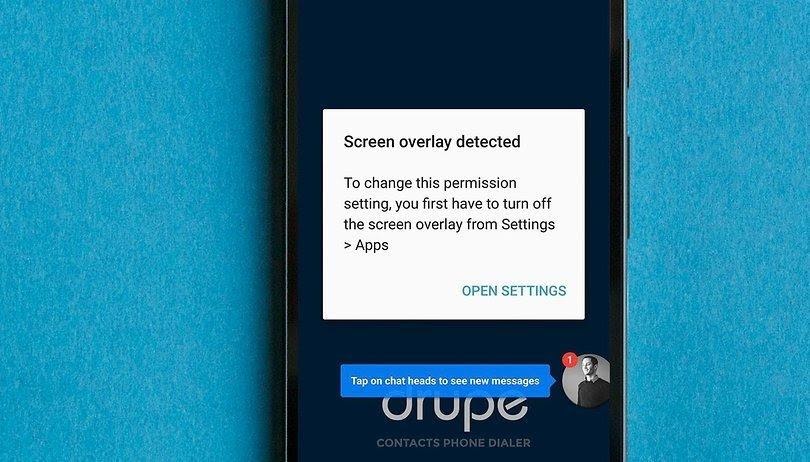
Mostly this type of application is used to hide something from the user. If screen overlay has been turned off in your mobile phone then it will need a permit before appearing in front of you.
There are some devices that are affected by Screen Overlay Detected errors:
- Samsung
- Lenovo
- Android 4.1 Jelly Bean
Google is trying to solve the problems with Android 8.0 Oreo so that it will not make you helpless.
How to Fix Screen Overlay Detected Error?
To fix the Screen Overlay Detected error to need to disable the function. Later you can use it again when you want.
Now the process to resolve is:
- You just need to open “settings” first. Then click the button on “Apps and notification”.
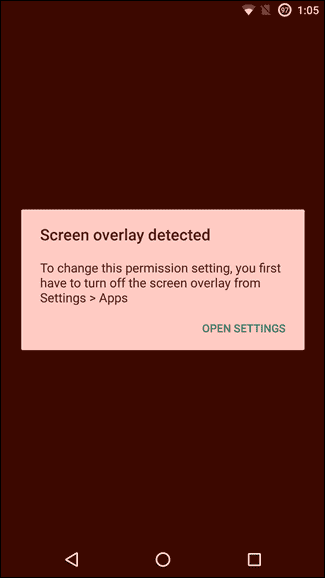
- Now, select the “Special app access” from the advanced option.
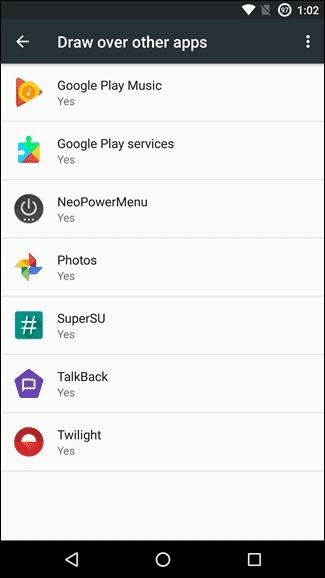
- Now select display over other apps.

- The application which is causing the error you just simply have to select that application and disable its ability to draw over any other application.
It is a simple process but when it comes to a dozen of apps when it is installed in your Android device then it is very difficult to change every application. If you are facing any difficulty then just simply disable that application then you can fix the screen overlay detected error very easily.
What happened if the error message of “screen overlay detected” comes out?
- The major problem with the screen overlay detected message error is that it gives a sudden warning in Android mobiles.
- The main reason behind this problem is that if you are running a floating Application and have also installed a new application. So to start that new application sometimes it request for the access rights. An example of a floating app can be the Facebook messenger application.
- Many smartphones reported this problem from all around the world who are the users of such mobiles like Samsung, Motorola smartphones, etc. AndroidPIT is one of the subjects which can replicate the behavior on smartphones.
- Many applications were replicated earlier also but it faces many problems. The applications which were replicated are clean master, Twilight, Lux, File explorer, etc.
- There are some technical issues also like some applications ask you permission to use certain parts of your mobile phones like internal storage, camera, etc. if any permission is required for the display overlay then you have to disable the features to interact with the dialogue.
steps how to fix screen overlay detected error
STEP 1: How to find out the application which is having the permission to draw over the screen. These steps are for non-Samsung smartphones:
- First of all open the settings.
- Tab to the search button over the top
- Enter the term draw
- Now you will get the option of draw over other apps.
- Click over the option to draw the application which you want.
Fix Screen Overlay Detected Samsung
- The very first step is to open settings
- Then enter to applications and application manager.
- Now press on more so that applications can appear on the top before you.
STEP 2: How to check the permissions on the various application?
- After these steps which are mentioned above you will find yourself in front of the list of many applications that have the permission to use floating buttons. Now you need to identify the problems with the different applications whether it is temporary or permanent. You just simply need to disable such applications.
- When you find a bubble on your screen in front of any application then the major cause is that application. You need to disable this application from the list.
- If any application which adjusts your mobile color or brightness it can give your mobile phones great harm. So simply disable the application.
- Clean Master can make a trouble to your smartphone. You need this application for permission.
- The last thing if any application which you are not using or gaining a lot of space then you just simply need to disable that application so that your mobile phone settings can a allow to give permission.
STEP 3: Now you cant launch your app and you will see that the requested permission will be without display overlay detected error.
For the Samsung users, it is suggested that a one-handed keyboard can cause the root. You need to deactivate this by going into settings then you will get the option of advanced features. Is simply has to go in that option and click on the next option which you will be seeing as the one-handed operation.
STEP 4: The very next step is to deactivate the screen overlays. By doing this step it might be considered as reactivating the applications which you use. You need to repeat those two steps that were used to disable the applications. That step you will re-enable the permission of overlay.
STEP 5: Is the above steps don’t work then you have an additional step that can fix your issue. To work on this step you need to use the “safe mode” feature of your Android. The process is as follows:
- The very first process is to press the power button of your Android.
- Hold it till your mobile phone gets the option of power off.
- Three options will pop up under that you are asked to get enable the safe mode. You have to choose OK.
- Your device will start rebooting in safe mode.
- When your phone turns on then go to settings and click to apps.
- Now you need to scroll down the screen so that you can find the application which is suffering from screen overlay error.
- You need to selected and permit them and enable all the applications which was asked previously.
- Once you have done this project then again reboot the Android device.
Applications to address screen overlay detected error
Many applications can resolve this issue or we can say there are many e additional software’s also so that it can be resolved. First of all, try to resolve the issue in manual ways but if no solution will be there then obviously you have to install the application or software to resolve this problem.
Install button unlocker
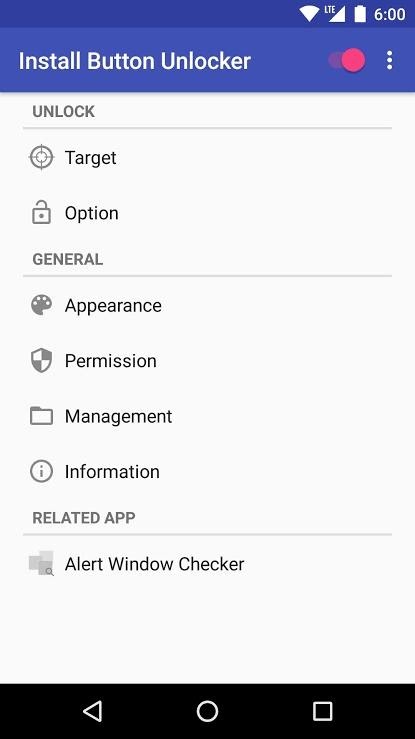
It is an application after installation it unlocks the installation button which can cause the screen overlay error. Once the application gets activated in your mobile phone and will ask to access the permission to draw over other apps which will not cause the overriding issue on other apps. Once you will allow the application to work on overlay error then you will not find that error in your Android device.
Alert window checker
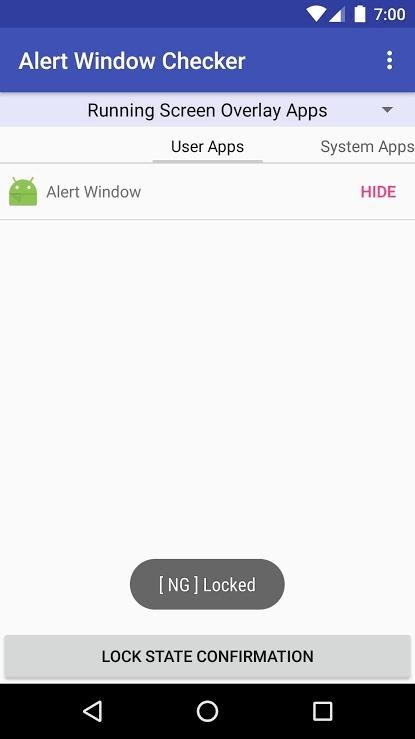
This application will help you by permitting to screen overlay. This application will directly help you to uninstall the application which is not required for asking you for permission or directly resolve your problem.
How to disable “Displaying over other apps” on Android Oreo?
Google made it very easy to figure out the exact issues with the display over other apps.
How to access the draw over other apps?
Android Oreo
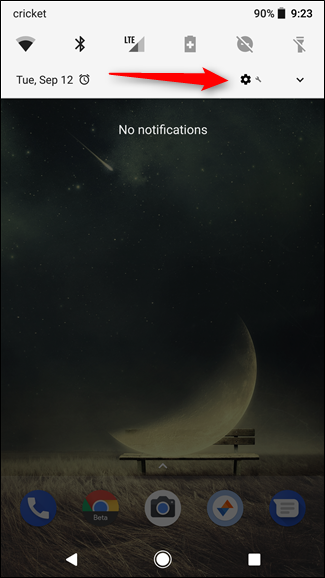
- First move towards the setting as it is slightly different from other Androids. It also has features like draw over other applications.
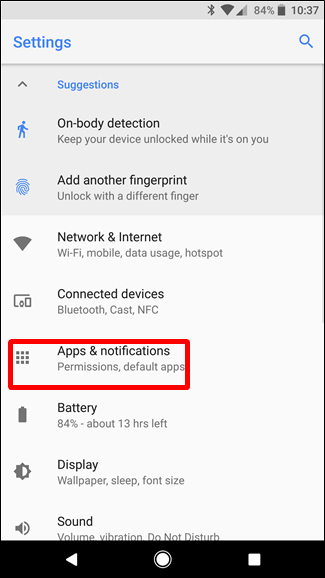
- You need to pull the notification shade and then tap to the gear icon to reach the settings.
- Now choose the option of apps and notification and tab to the button of advanced.

- The last option you will find is special app access. You need to tap on that.
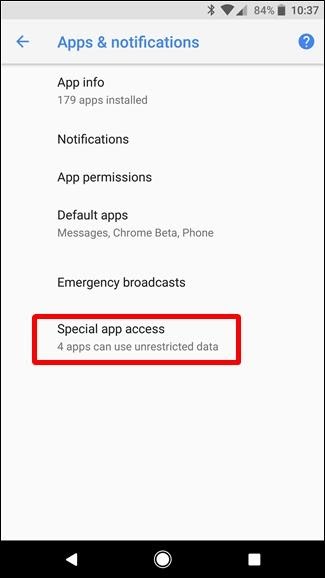
- Now you will see the display over other apps option. This is the correct button that you were looking for.
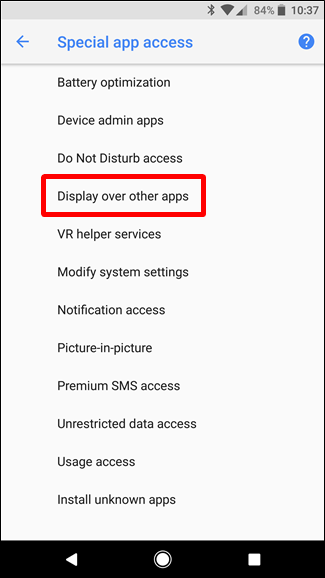
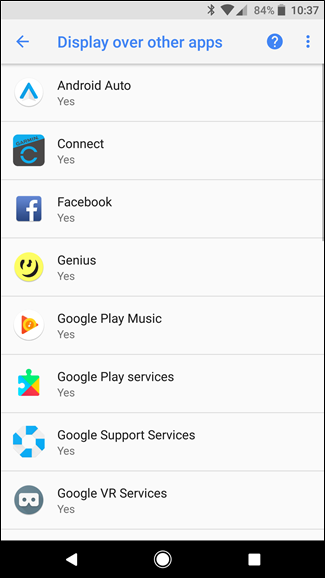
Samsung devices
- Scroll down to the notification option and then tap on the applications.
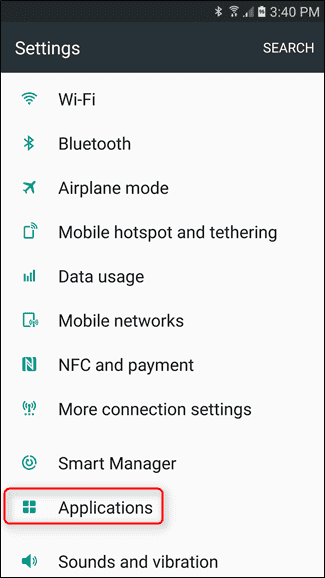
- Where you will find the link of the application manager.
- Click on the top right button to more.
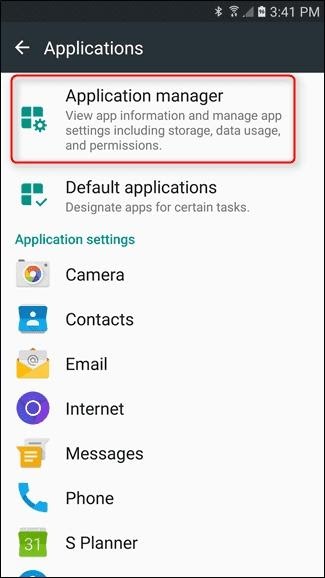
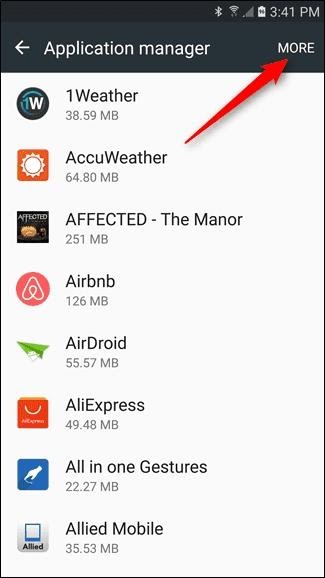
- Now, select the app, and then you can see your aim in front of you.
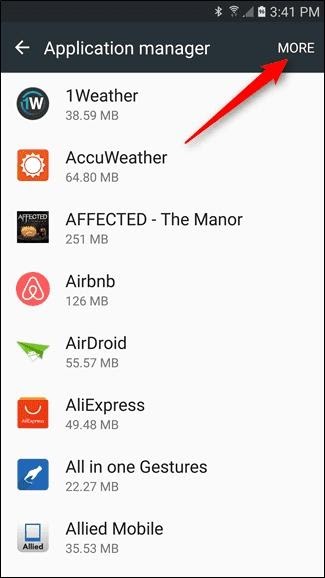
LG Devices
- Go to the Apps
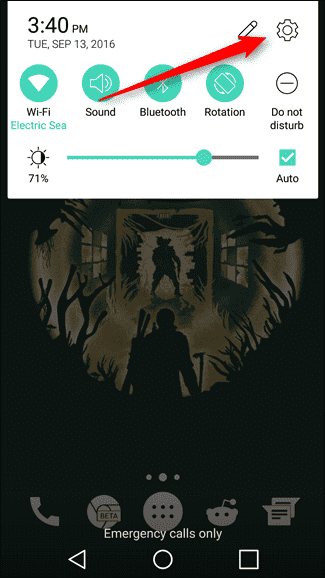
- Tap to three-dot button
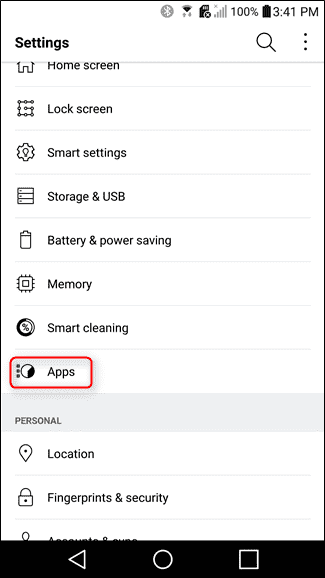
- Select “Configure apps” option.
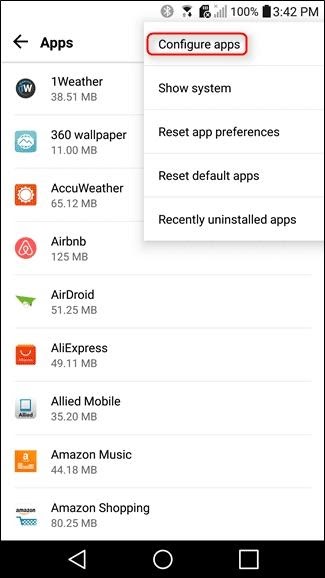
- Tap to “ Draw over other apps”.
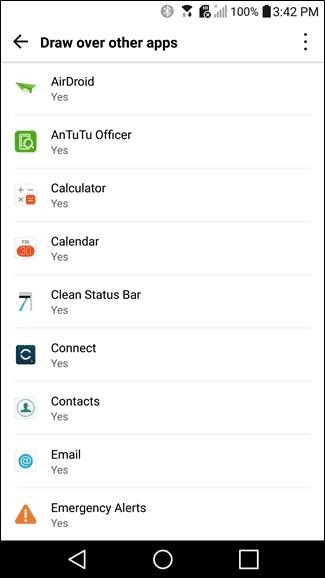
- Now you will get the screen overlay detected error.
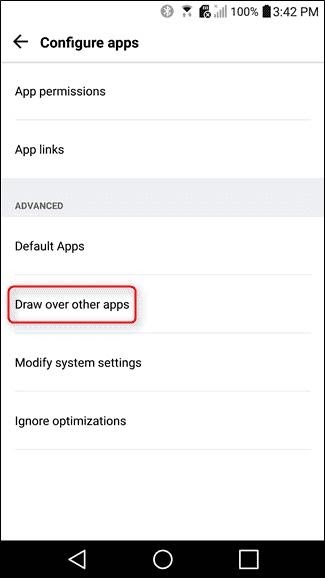
So, I think so you all got my point and your way to the solution also. Now, what are you waiting for? Go and give the solution to your problem.
Read: How to Play Large Games Smoothly in Android

