Discord is an amazing chatting and messaging platform specially designed for the gamers’ community while playing games on its servers. Discord allows talking, video chat, and hanging out with friends and in the community.
It is available on major OS platforms but recommended is the Discord app. Discord provides servers to bring the gamers’ community together on one platform and exchange messages.
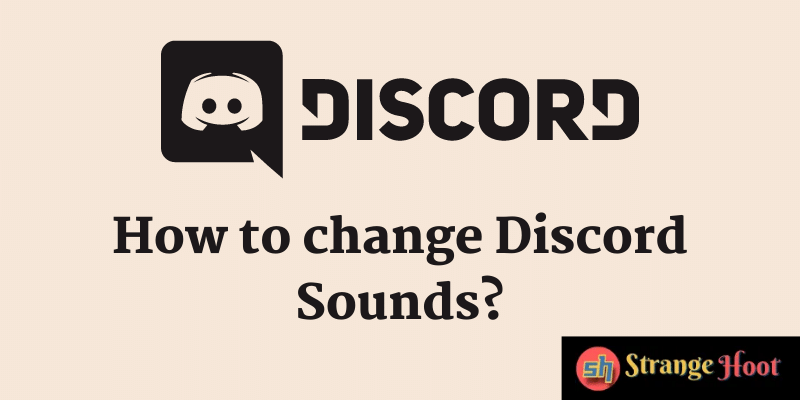
Discord allows creating new servers or joining the existing ones. Discord servers are game servers. In each server, you will find a group of gamers engaged in chatting and mumbling. Most services offered by Discord are free.
Now the point is about the sound on Discord. Sometimes the same sound on Discord could be monotonous.
Let’s dig deeper into the Discord audio settings and how you can make custom settings that suit you.
Also read: How to stop discord from auto-opening
How to change Discord sounds?
Discord does not differentiate in notification sounds. Whether it is a message notification or a notification in the text channel, discord sends you an alert on receiving the message. Discord plays the same notification sound every single time it receives a message or a text notification regardless of the notification type.
The Discord users like to hear different sounds for different notifications. The users can change and customize sounds in Discord. However, it is platform-dependent.
If you are using a mobile or a browser, you cannot change sounds for the phone and browser at the same time. Discord does not allow you to change through the program.
Also read: 3 things to ask while building PC setup
Steps to change Discord sound on PC
You can change the sound on your PC by changing the Discord files.
- The PC users need to go to AppData\Local\Discord\app-(version)\resources\sounds.
- You want to change the notification sound in Discord to have a custom sound.
- If you don’t find a custom sound you like, you can download it by searching Google.
- To change the sound successfully, you need to overwrite the sound files in Discord.
This will change the sound to a custom sound in Discord.
Note that the upgraded version of Discord has changed the sound file directory of Discord. You can find the sound files in Discord in App Data\Roaming\Discord\app-(version)\Cache.
You can identify the sound files which will start with f_. If you make an error in changing the sound files, simply delete all and install them afresh.
Also read: 19 Free screen recorders for Windows
Audio setting in Discord
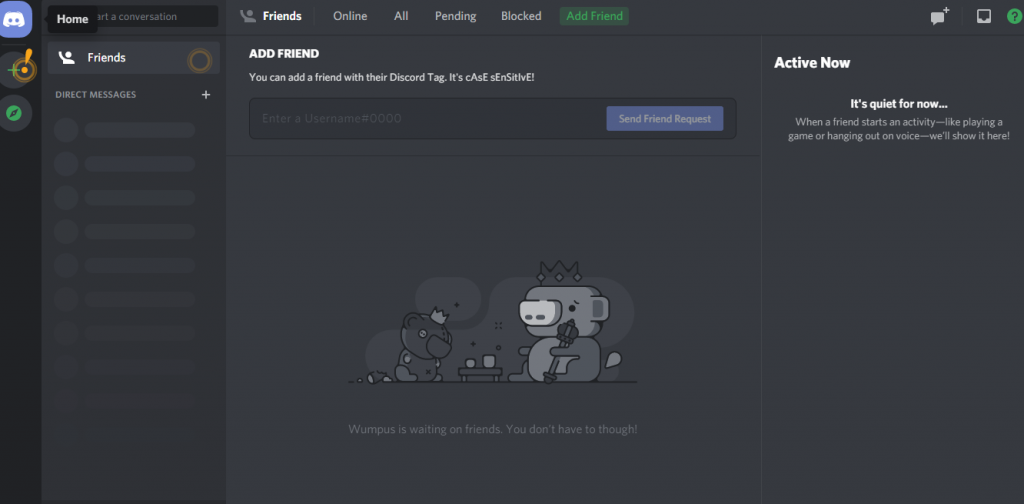
Select user settings, and the gear button is at the lower corner next to the headset icon.
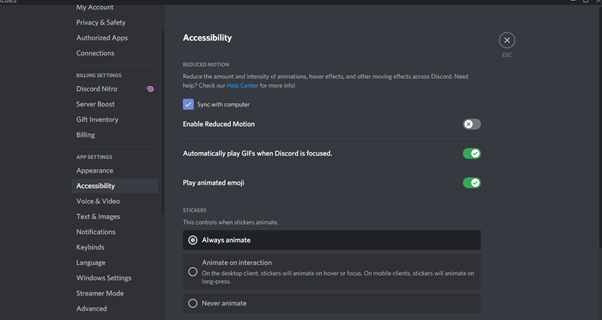
Scroll down to App settings.
Under App settings, you will find voice and video.
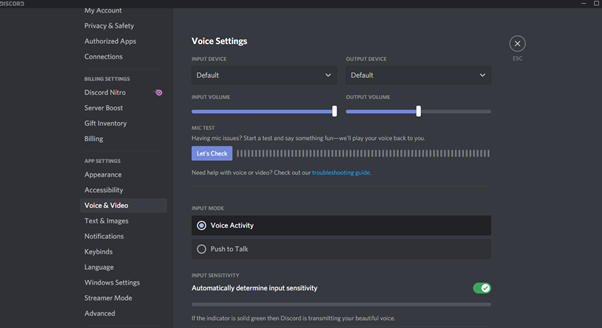
You will see the Input & Output Device.
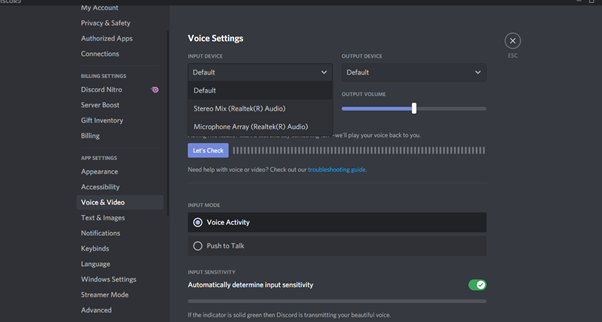
You can manually select the microphone in the input device drop-down.
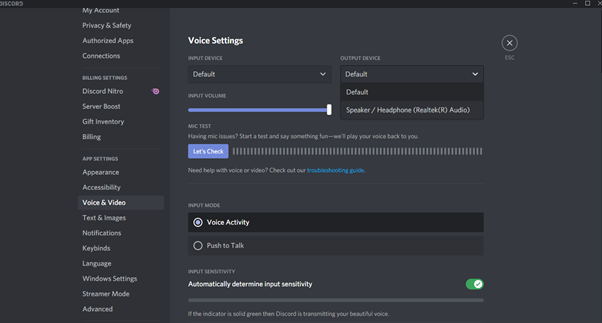
You select your output device from the drop-down under Output device.
Below you will see the input sensitivity. It is a noise gate filter. You can use the button next to it to enable it. By default, it is disabled. You can use the slider to decrease or increase the noise reduction. It is a great way to stop the background noise coming from your microphone.
The bottom Line
You can use the other options under Voice & Video to adjust to your sound and preferences.
Also read:
- How to send gifs on Snapchat
- How to search chat in Google Hangout
- How to green text in 4chan
- How to delete a message in Twitch
- How to change Minecraft tick speed

