Google Forms are an easy way to collect feedback or perform surveys. They are saviors in saving time and cost-effective too. Google Forms comes in many templates to make life easy for beginners.
Just choose one form from the list of templates available and fill in the relevant questions and content. Send the form to the targeted audience. There you go!
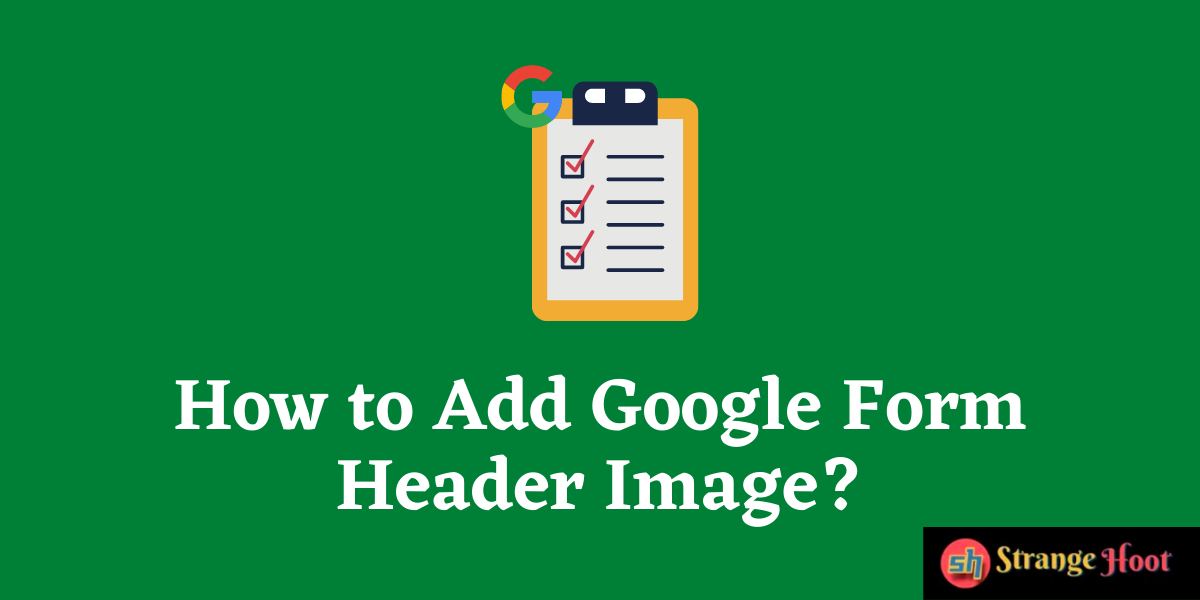
However, when it comes to branding, header images, color combination, and font choices matter a lot. In such cases, you wish if there is a way you can customize Google Forms to match your branding standards.
Well, let us spill a secret here. You can easily customize Google Forms by adding Google Form Header Image and changing the font. In this post, let’s see how to Add Google Form Header Image:
You can access Google Forms if you have a Gmail account. Use this link to get started with Google Forms: https://docs.google.com/forms
Also read: How to create a quiz in Google Forms
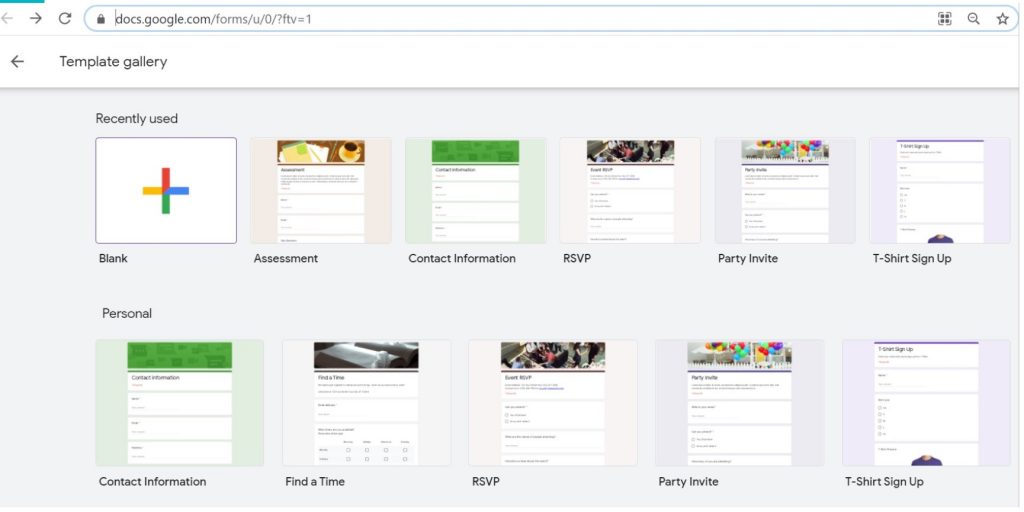
If you wish to create a Google Form from scratch, choose the New template. Else to save time and do little customizations, you can choose from plenty of templates available in the library.
Let us choose the Assessment template here. Once you click it, you can see the form.
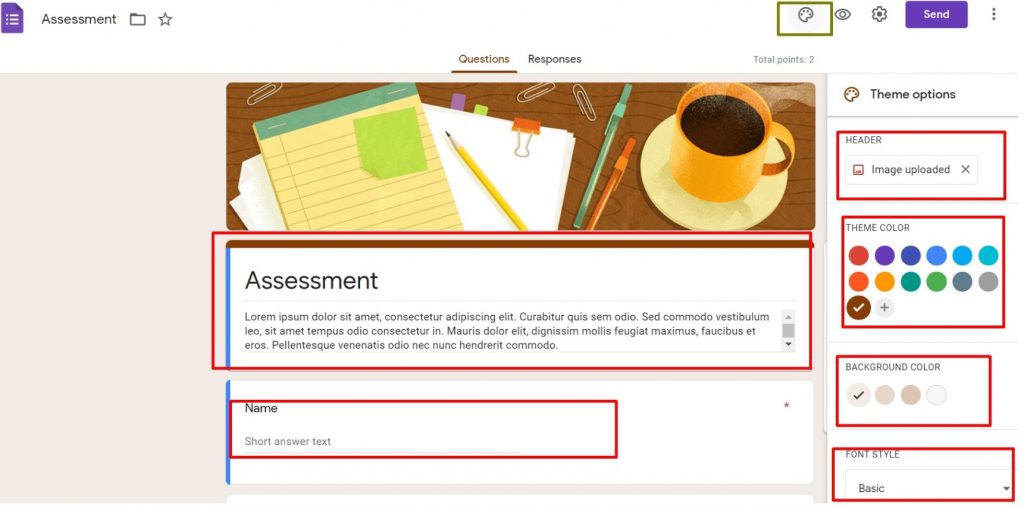
As shown in the image, click the Paint icon to Customize the Google Form and Add Google Form Header Image.
As highlighted, you can also change the background color, font style, and Theme Color.
To change the Header Image, click Image Uploaded. As this is a previously designed template, the header image is uploaded. Now let us change this to our desired one.
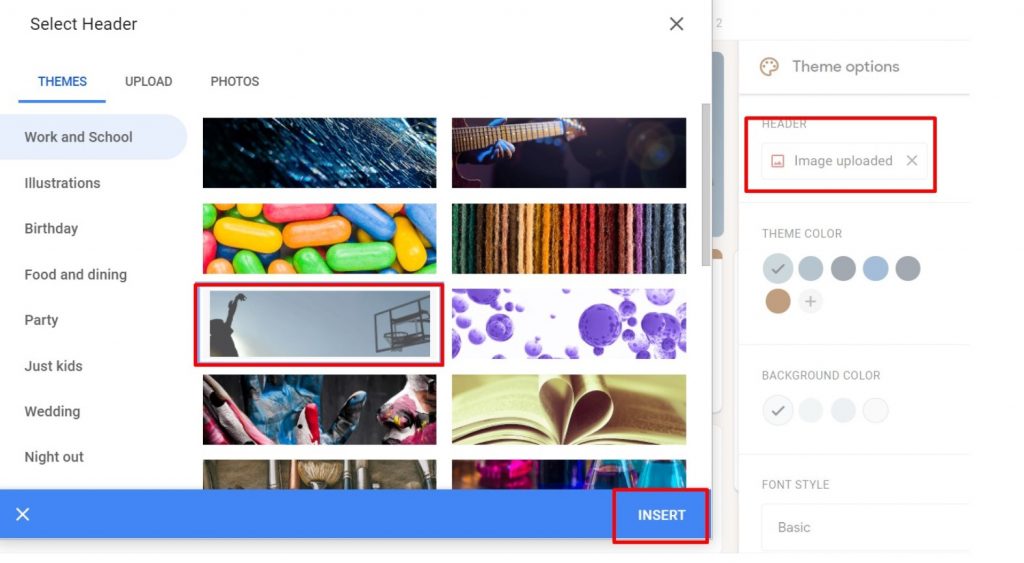
Choose the desired header image and then click Insert. There it is! You have just changed the Google Form Header Image.
In case, you wish for a branded look and want to add the company’s header, you can do that too. For this, first, get your brand’s header image ready in the Google Form header image size. The best-suited size for the Google Form Header image is 1600 x 400px. If the size is different, you may have to crop accordingly.
Now we have a brand header made on some tools like Canva. Let us insert that into Google Form.
To do this: Click Image Uploaded. Choose Upload.
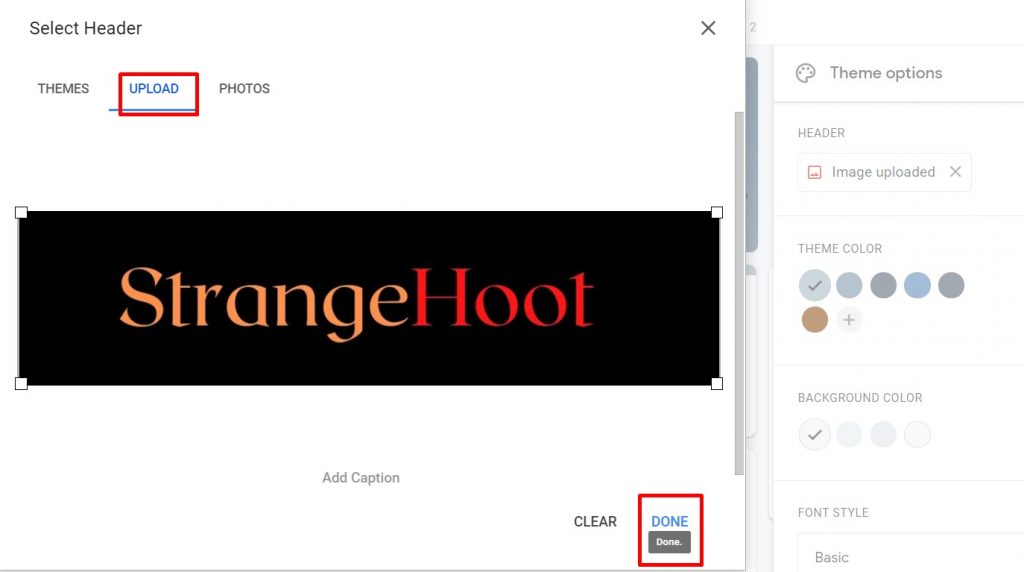
Now upload the branded header image. Click Done. That’s it!
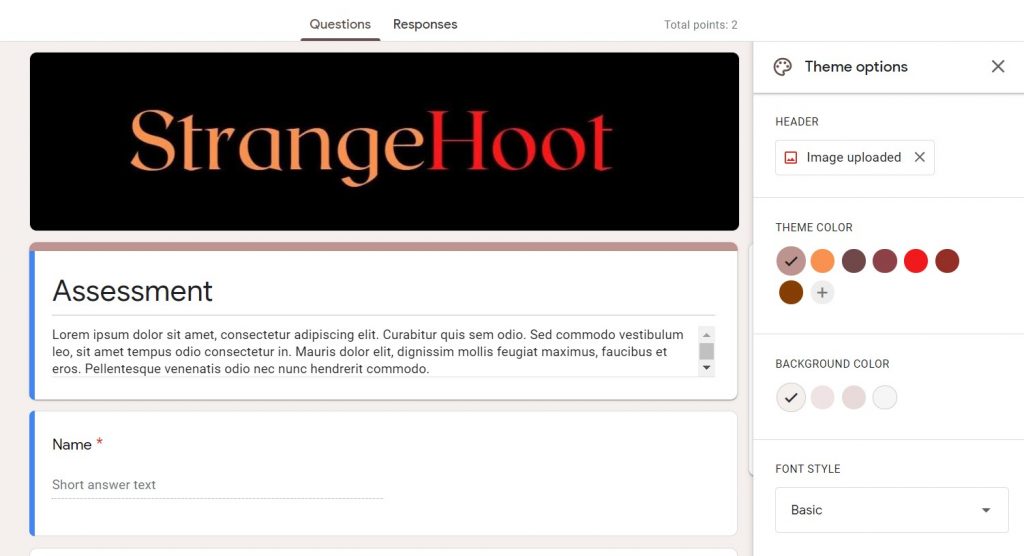
Your branded header is added to Google Form! Isn’t that cool and simple?
Also read:
- How to round numbers in Google Sheets
- How to remove gridlines in Google Sheets
- How to move images in Google Docs
- How to subtract in Google Sheets
- How to insert image caption in Google Docs
- How to download Google Calendar as PDF
- How to copy event in Google Calendar

