Sometimes, pictures to view in any mobile app look smaller and you do not enjoy the pictures. Desktop PC or Laptop has a wider screen in which the pictures view is larger and one can enjoy viewing the pictures. Instagram has become so popular for picture posts only. The USP of app is to post pictures and if needed add small description or hashtags (#beautiful, #amazing) with the picture post.
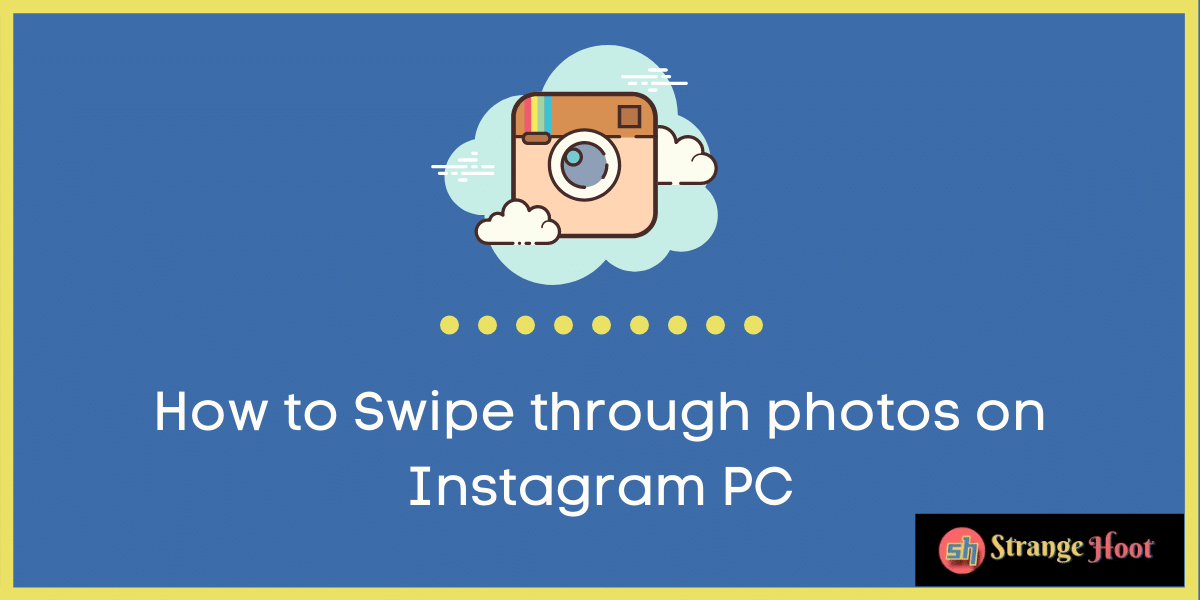
Instagrammers have started using desktop PC for using their account to view pictures on a larger screen. The same way we use Whatsapp Web. When the users have just started using the Web version of Instagram, they need to know how to swipe photos on the Desktop screen to be able to easily view all the pictures shared in one post.
How to Swipe on Instagram PC – [Swipe Photos]
- Go to www.instagram.com.
- Press the Continue as [username] button to proceed with the Instagram account.
- You shall see the pop up asking you to turn on notification if the contact you are following posts something.
- You can decide Not Now to proceed further. The pop up goes away and you shall see the homepage of your Instagram account with the latest posts available.
- In the post which has multiple images, you shall see the right arrow icon in the right side centre.
- In addition to that, you shall see the dots at the bottom of the image. (The count of dots is equal to the number of images available. See the border highlighted in blue.)
- Use the mouse to click the right arrow shown on the right side centre. You shall see the next image with the dot highlight moved to the second dot. The left arrow icon emerges once the second image is shown.
- It is simple and quick.
How to Swipe on Instagram Laptop – [Swipe Photos]
- Go to www.instagram.com.
- Log into the account from which the photos are to be viewed.
- Locate the post for which you want to swipe photos.
- Put the middle 2 fingers on the trackpad and move a stroke from right to left.
- You shall see the next image with the dot highlight moved to the second dot. The left arrow icon emerges once the second image is shown.
- Once you are at the last dot and you want to see the previous image, move these two fingers from left to right.
- Once, you are used to it, navigating between the images in Instagram posts is so easy and quick.
- You also enjoy the larger view of the pictures posted.
Takeaway
Using Instagram on the Web (PC or Laptop) is becoming popular but not used so frequently as the Instagram mobile app used. Once the users are comfortable, it gives an equal user experience on the Web also. Happy Instagramming!
Also read:
- Guide to NC command in Linux
- How to hide activities on Instagram
- How to hide Instagram change
- How to save Instagram stories after 24 hours
- How to disable large text on Facebook
- How to make posts shareable on Facebook
- How to increase font size in Facebook posts
- How to turn off comments on Facebook posts
- How to lock Facebook profile picture from strangers

